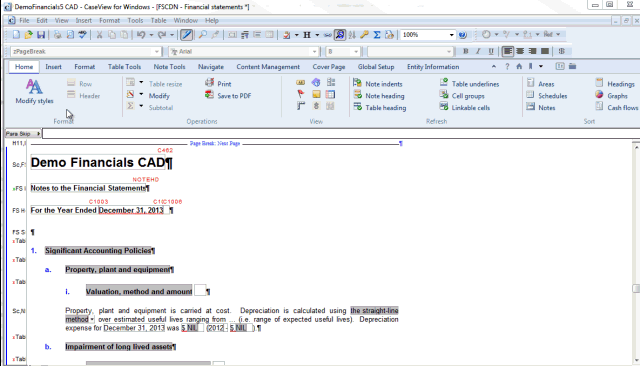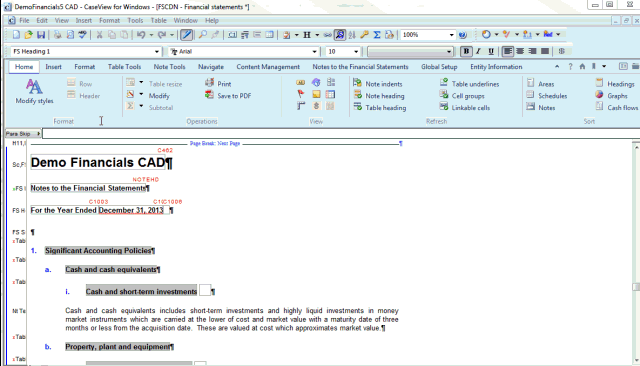Inserting notes
Financials is equipped with hundreds of “best of breed” sample notes. Template authors may have also added notes that meet your reporting requirements. These are all stored in the Knowledge Library. The notes that appear when you first open the financial statements are based on the selections made from the Entity Information and Global Setup tabs. In Financials, you can insert more notes into the financial statements.

What do you want to do?
- Inserting a note
- Inserting a note on-the-fly
- Inserting a note inside another note
- Importing a note from another financial statement
Inserting a note
When you want to insert a note into the financial statements, you can browse a complete list of all note disclosures or a category of note disclosures: significant accounting policies, notes to the financial statements or generic blank notes.
To insert a note:
- Open the Financial statements document and select the Insert tab
- Select one of the following:
 (All) to browse a list of all notes in the Knowledge Library
(All) to browse a list of all notes in the Knowledge Library(Policies) to browse a list of notes from the significant accounting policies category
(Notes) to browse a list of notes from the notes to the financial statements category
 (Generic) to browse a list of blank notes from the generic notes category
(Generic) to browse a list of blank notes from the generic notes category
- From the Select from the following dialog, click the check box under the Choose column, next to the note from the Knowledge Library that you want to insert. Select the Preview Content check box to preview the format in the Section Preview pane.
- Click OK.
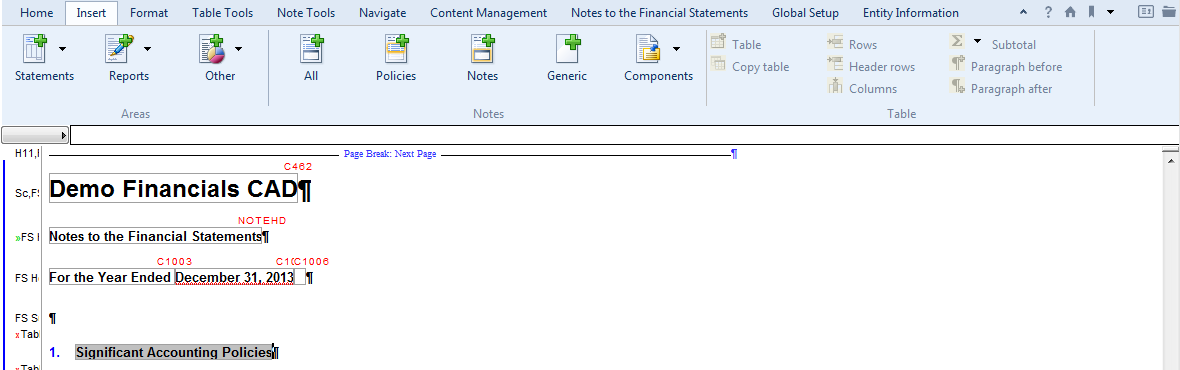
Click to Play
Results
The note that you have selected is added to the financial statements under the heading and order of the Knowledge Library.
New!Inserting a note on the fly
You can create a note on the fly based on a mapped or account number directly from a statement or DIY table.
Procedure
- Open the Financial Statements document and select the applicable mapped or account number.
- Right-click the mapped or account number and select Create Note | From Mapping Number or From Account Number.
Tip: See alternative methods to performing this step.

Result
A note will be generated in the note section for the mapped or account number.
Inserting a note inside another note
Financials provides the ability to add notes within notes so that you can take text or tables from any existing note from the Knowledge Library and add it to the note under construction. This enables you to construct notes consisting of multiple sections or components.
To insert a note inside another note:
- Open the Financial statements document and select the Insert tab.
- Position your cursor in the note title or heading in which you want to add a new note.
- Select
 (Components) or right-click the note title or heading and select Knowledge Library | Insert Note within note title.
(Components) or right-click the note title or heading and select Knowledge Library | Insert Note within note title. - If your cursor is positioned in a child note that is inside a parent note, select whether the new note is to be inserted within the child note or the parent note.
- From the Select from the following dialog, click the radio button next to the note that you want to insert. In the Section Preview pane, if the Preview Content check box is selected, a preview of the note is displayed.
- Click OK.
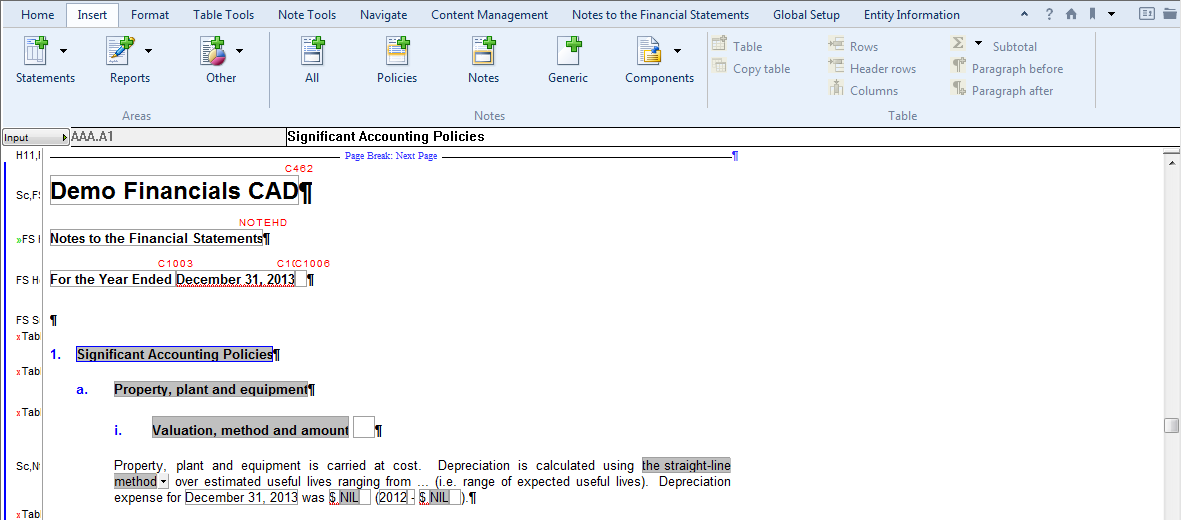
Click to Play
Results
The note that you have selected is inserted as the last component of the note in which you selected.
Importing a note from another financial statement
Financials provides the ability to import notes from an existing set of financial statements from within the same client file or from a separate client file. This enables you to import unique text or tables that would not otherwise reside in the Knowledge Library.
To import a note from another financial statement:
- Open the Financial statements document and select the Insert tab.
- Select
 (Import) to launch the Import source dialog.
(Import) to launch the Import source dialog. - From the Import source dialog select the source financial statement from either This file or browse and select an Other source file.
- Select Retain input data on import if you wish to retain any manually entered data from the source file.
- Select Retain XBRL tagging on import if you wish to retain the XBRL tags set from the source file.
- Click OK.
- From the Chooser dialog select the notes to be imported from the source financial statements. In the preview pane, if the Preview Content check box is selected, a preview of the note is displayed.
- Click OK.
Results
The notes that you have selected are imported into the financial statements at the end of the financial statement notes area. Imported notes are considered generic which cannot be updated based on any changes in the source financial statements or originating library note. These notes must be manually updated by the user.