-- User Help --
-- How Do I? --
Using Collated Report
The collated report is used to collate all of the reports into a package that can be provided to various stakeholders.
What do you want to do?
- Configuring the Collated Report Properties
- Inserting External Documents, Page Break or Blank Page
- Modifying Styles
Configuring the Collated Report Properties
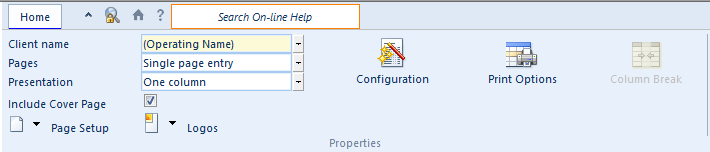
Procedure
- To specify the client name, in the Client name field, select or type in the client name to use.
- To use single or multiple page entries, from the Pages drop-down, select either Single page entry or Multiple page entry.
- In Presentation, select between one column or two column printing.
- Include or exclude the default cover page by setting the Include cover page option.
- Select an applicable Page Setup and whether to add Logos to the Cover Page or Table of Contents.
- Select the Include Cover Page option to hide/show the cover page.
- Click Configuration to assign table of contents organize the notes into the appropriate heading. Drag and drop unassigned areas to an available headings/sub-headings in the Table of Contents Configuration dialog.
- Click Print Options to specify which areas to print.
Inserting External Documents, Page Break or Blank Page
Procedure
- From the Operations group, click Insert and select from the following options.
| Option | Description |
|---|---|
| Page Break | Inserts a page break before the paragraph. |
| Blank Page |
Inserts a blank page with a "This page intentionally left blank" message. Tip: You can quickly delete the page by clicking the |
| External Document Section | Inserts an external document section. For more information, see Adding External Documents. |
 button.
button. 






