You are here: All Help Topics > Accounting and Assurance > Automatic Documents > Calculating Totals for Selected Lines
-- How Do I? --
Calculating Totals for Selected Lines
Procedures
1. Select two or more lines in the document by holding shift and click.
2. Hover over one of the selected lines and the column totals will display as a tooltip for the selected rows.
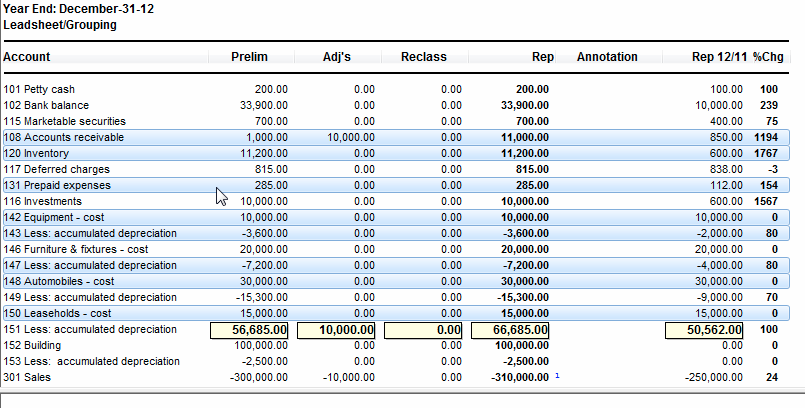
Notes
- The totals will only appear for monetary numeric columns and will only show if all of the selected rows are of the same type (all account lines or all sub total lines or all total lines). The tooltips will only display once the document has completely finished generating and should appear below or on top of the last visible selected line. They will disappear if you move outside of the selection, press a key, or hover over an annotation.
- You can copy and paste the sum totals with CTRL+C and CTRL+V. Only applicable headers and the sum totals under those headers will be copied and pasted.







