Adding Client File Issues
Issues can be added to the file as reminders or tasks that staff members should address during an engagement.
Prerequisites
-
For SmartSync users, ensure you are online and synchronizing with the parent file to make any changes available to other online users.
- For Review on the Go users, visit the CaseWare Cloud Help Center for more information.
Procedure
The procedure is performed from the Issues pane.
-
Click the area marked Click here to add a new issue.
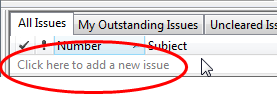
By default, the issue number is composed of your initials and a number.
-
Complete the issue details to outline the concern or issue in the client file. >>Quick Reference
- Subject*
- Type
- Assigned To
Note: At minimum, add a subject to create the issue and ensure None is selected for Document (this is a client file issue).
-
If applicable, check options related to client file considerations. >>Quick Reference
- Retain on cleanup

- Roll Forward

- Retain on cleanup
-
Set any options related to an issue's status. >>Quick Reference
- Due on
- Reminder

- Time
-
Click outside the area to save.
Note: If you did not specify a subject then no issue is created.
Results
The issue is created for the client file and can be viewed only from an issues view.







