Adding Document Issues or Line Issues
You can add document issues to raise a concern with the overall document or add line issues to mark a specific concern in the document.
This procedure is easy if you have the document open when you notice the issue.
Prerequisites
-
For SmartSync users, ensure you are online and synchronizing with the parent file to make any changes available to other online users.
-
For Review on the Go users, visit the CaseWare Cloud Help Center for more information.
Procedure
This procedure is performed while you have a document open.
-
Right-click on the document or right-click on a line item and select:
- Add Document Issue, or
- Add Line Issue
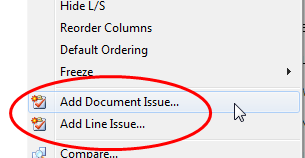
The New Issue dialog opens and you can specify details about the issue. The selected document is automatically associated with this issue.
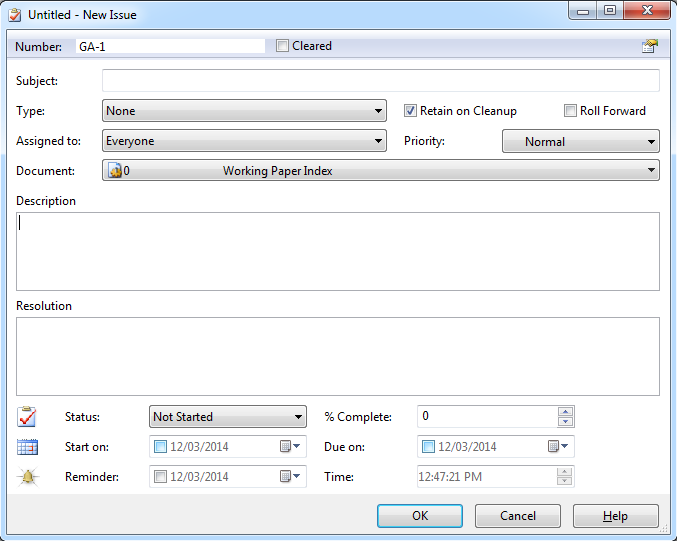
-
Complete the issue details to outline the concern or issue in the client file. >>Quick Reference
- Subject*
- Type
- Assigned To
-
If applicable, check options related to client file considerations. >>Quick Reference
- Retain on cleanup

- Roll Forward

- Retain on cleanup
-
Set any options related to an issue's status. >>Quick Reference
- Due on
- Reminder

- Time
- Click OK.
Results
The issue is created for the document or document line item. You can view the issue from the:
-
Document Manager
Use the issue columns on the document manager to see document related issues.
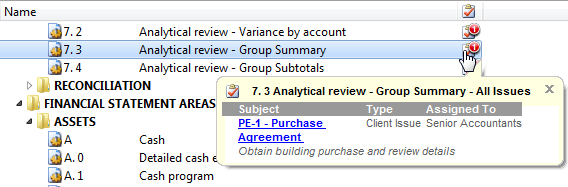
-
Issues pane
Use the issue views to filter on newly created issues to track uncleared issues related to documents.
-
Review on the Go / SmartSync
All changes are immediately reflected on either Review on the Go or on other online synchronized copies, provided you are online and synchronizing changes.







