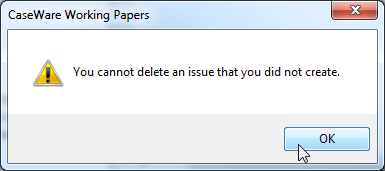Deleting Issues
When an issue becomes obsolete or was added incorrectly, then you can delete the issue from the client file.
Important Note: Deleting an issue is permanent.
Prerequisites
- If Protection is activated and you did not create this issue, you require the File right, Modify issues created by other users, to perform this operation.
- For SmartSync users, ensure you are online and synchronizing changes.
-
For Review on the Go users, visit the CaseWare Cloud Help Center for more information.
Procedure
This procedure can be performed from the Issue pane and Document Properties.
Deleting an issue from the Issues pane
-
Open the Issues pane.

-
Locate the issue using the issue view tabs.

-
Right-click on the issue and click Delete Issue.
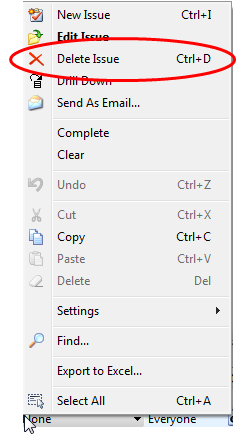
Tip: Alternately, you can select the issue and press Ctrl+D on your keyboard.
-
Click Yes when prompted to confirm this action.
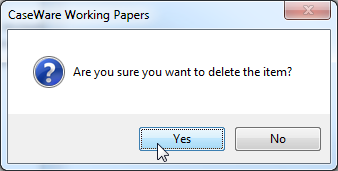
Deleting an issue from Document properties of a specific document
-
Select the document where the issue is applied and open the Document Properties dialog.
- Click the Issues tab.
-
Select the issue and click the Delete button.
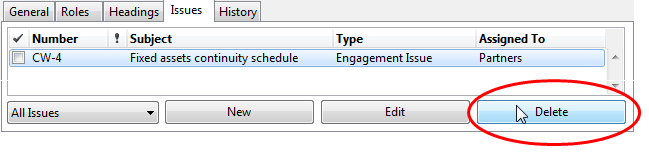
-
Click Yes when prompted to confirm this action.
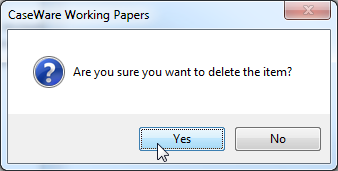
Results
The issue is deleted from the file.
-
Document Manager
The uncleared issues icon is removed (
 ) from screen.
) from screen. -
Issues pane
The issue is removed from any views that filter on this issue.
-
Review on the Go / SmartSync
All changes are immediately reflected on either Review on the Go or on other online synchronized copies, provided you are online and synchronizing changes.
Notes
-
If you attempt to delete an issue that you did not create, nor have permission to delete, then you receive the message: