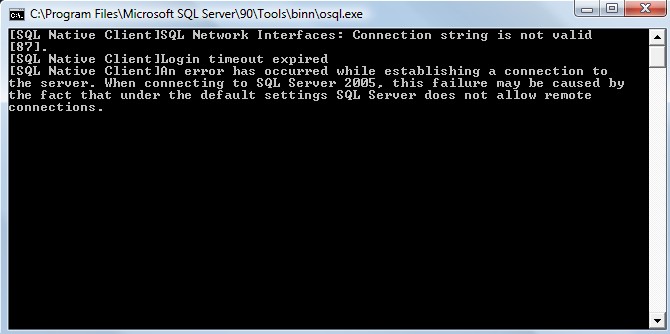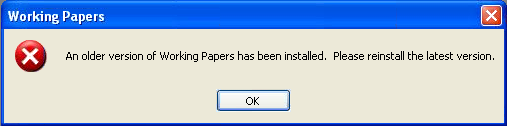Data Store Troubleshooting
This page provides documentation for issues and advisories that have been noted and have solutions.
 Virus Scanners
Virus Scanners
-
PROBLEM
It is possible that a virus scanner can cause problems when it tries to access the Data Store due to additional file locking issues.
-
SOLUTION
Therefore, we recommend, especially for large firms, to exclude the files contained within the Data Store folder from examination by the virus scanner.
Note: The Data Store folder refers to the folder in the location where the store was created.
 Corruption
Corruption
-
PROBLEM
Under some circumstances a firm’s Data Store can become corrupted frequently, causing the Data Store to report errors.
Frequent corruption is generally caused by having a large number of users connected to the same Data Store using a network with low bandwidth and/or frequent network losses (dropouts).
-
SOLUTION
The two general solutions are to limit the amount of bandwidth and disk access the Data Store has, or to make the Data Store read-only. To limit the bandwidth the Data Store uses please see the section Low Bandwidth.
 Low Bandwidth
Low Bandwidth
 SQL Error During Data Store Installation
SQL Error During Data Store Installation
-
PROBLEM
When installing Data Store I am prompted with the SQL error shown in the screenshot below.
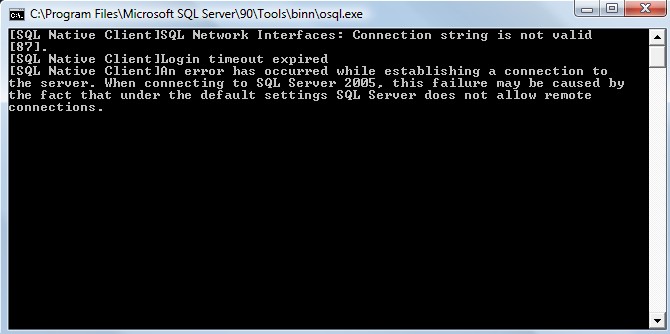
-
SOLUTION
Copy the setup.exe file to a local drive and retry the installation. If the setup.exe file is contained in a long file path, this can cause the installer to miss one of the components needed for the install.
 Error: "An older version of Working Papers has been installed. Please reinstall the latest version.
Error: "An older version of Working Papers has been installed. Please reinstall the latest version.
-
PROBLEM
When opening Working Papers I am prompted with the following error "An older version of Working Papers has been installed. Please reinstall the latest version."
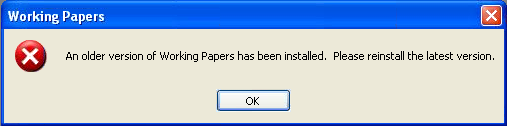
-
SOLUTION
Open the registry and find CaseWare AppData folder path in [HKEY_CURRENT_USER\Software\CaseWare International\Data Store\Personal Store]"Parameters"="file=C:\Users\user.name\AppData\Local\CaseWare\Data Store\storinfo.cws"
Navigate to C:\Users\user.name\AppData\Local\CaseWare and rename the Personal Data Store folder to Data Store.
Launch Working Papers again and the error should not reappear.
 Unable to Connect to Data Store with SQL Server 2012
Unable to Connect to Data Store with SQL Server 2012
Related Topics
![]() SQL Error During Data Store Installation
SQL Error During Data Store Installation
![]() Error: "An older version of Working Papers has been installed. Please reinstall the latest version.
Error: "An older version of Working Papers has been installed. Please reinstall the latest version.