Modifying styles
In Financials, themes enable the template author to control the appearance of the financial statements generated from your client file. Each theme consists of a number of styles. Each style controls the appearance of one or more elements of the financial statements.

What do you want to do?
Modifying a style
In Financials, formatting is constructed using themes that control the look and feel of the financial statements. The template author will have modified the themes to meet your organization's standards. You can modify the styles that the financial statements are using, or format any paragraph in the financial statements. The changes made in the financial statements are not reflected in the master themes.
Note: You can also access this option from the Home tab.
Procedure
- Open the Financial statements document and select the Format tab.
- In the financial statements, click on the paragraph to be modified.
-
Select
 (Modify styles). The Styles and Formatting dialog opens.
(Modify styles). The Styles and Formatting dialog opens. -
In the Properties pane, click Theme. The Theme pane is displayed.
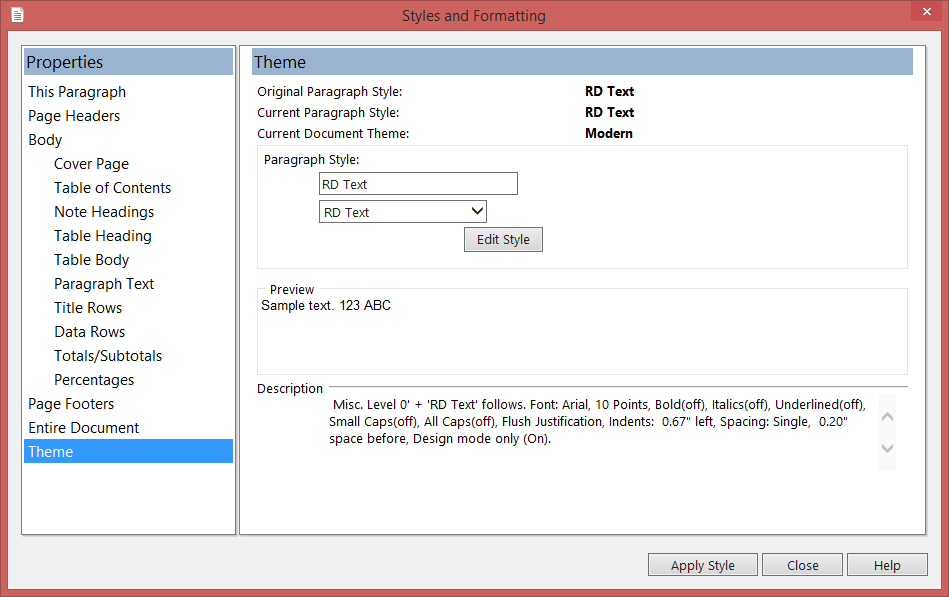
-
Click Edit Style. This opens the Format Style dialog, which enables you to edit the style.
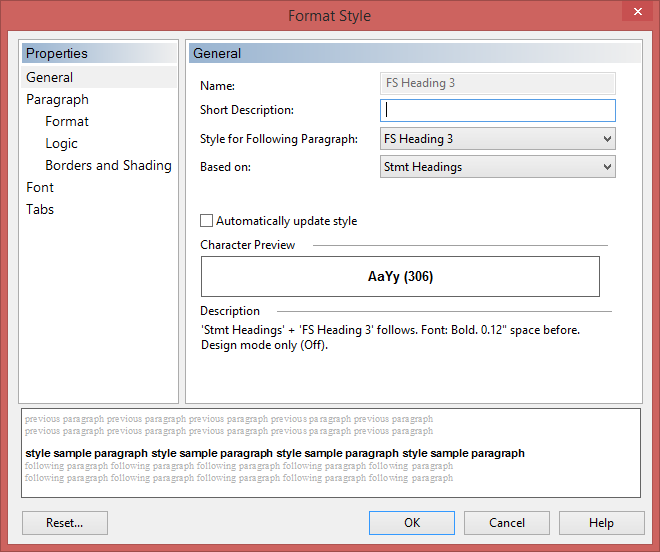
- Click OK to save your changes to the style.
- Click Apply Style.
Results
The style changes are applied to the style. These changes will update the paragraph that you have selected and all other paragraphs that use this style in this financial statement area.
Note: You can also use the Styles and Formatting dialog to change the formatting of any paragraph in the financial statements. For details, see Styles and Formatting dialog.
Certain refresh options on the Home tab may reset your modified styles to the template defaults defined by the template author. Also, clicking the Reload themes option on the Format tab will reset your customization back to the default.
Reloading Themes
If the template author has made multiple themes available in the client file, you can select the themes that you want to use for the financial statements.
Procedure
- Open the Financial statements document and select the Format tab.
- From the
 (Reload Theme) drop-down, select the themes that you want to use.
(Reload Theme) drop-down, select the themes that you want to use.
Note: You will be prompted to preserve your custom paragraph properties on reload. If you do want to preserve these properties, click Yes. If not, click No. To abort the procedure, click Cancel.
The list of available themes will have been provided by the template author.
Results
The financial statements are displayed in the themes you have selected.
Note: If you have modified the styles in your financial statements, loading a theme or reloading the existing themes will remove your modifications.
Purging unused styles
You can purge any styles that your financial statements are not using. This is useful if you want to clean up the style list, and can also help improve the performance of your financial statements if you are working with a large file.
Procedure
-
Open the Financial statements document and select the Format tab.
-
Click
(Purge Unused Styles). You will be prompted to confirm the action.
Results
The unused styles are purged. If you reload the style sheet after performing a purge, you will be prompted to perform the purge again.
Note: If a purged style is later required, such as when a line in a table is changed to a title line, the missing style is automatically loaded from the themes file.
Saving a Theme
You can save styles currently being used in the financial statements into a style sheet (.sty) document that can be reloaded for future use.
Procedure
-
Open the Financial statements document and select the Format tab.
-
Click
 (Save Theme).
(Save Theme).
Results
The theme is saved and can be reloaded by clicking Reload ( ![]() ) and selecting the Other from the dropdown list.
) and selecting the Other from the dropdown list.




