-- How Do I? --
Creating New Tickmarks
Procedures
- On the Engagement tab, in the Setup group, click Tickmarks.

- Click
 in the Tickmark column to open the Tickmark Selector and create an icon for your tickmark.
in the Tickmark column to open the Tickmark Selector and create an icon for your tickmark. 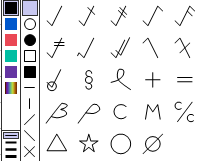
- Type a text and a name. Click
 to access a memo box where you can then add an extended description to describe the tickmark better. Tickmarks with extended descriptions appear as
to access a memo box where you can then add an extended description to describe the tickmark better. Tickmarks with extended descriptions appear as  .
.
Results
New tickmark is added to the system and can be used in annotations.
Notes
- Additional graphics for the tickmark can be pasted from outside sources into the Tickmarks column. Working Papers does not support dragging and dropping new images into the dialog. Graphics can also be copied from one tickmark to another.
- Hovering over a tickmark will show who created it and when it was created.







