Exporting Financial Notes to GIFI
Prerequisite
Prior to exporting, you need to set the note for export in a CaseView document:
- Type the text for the note in CaseView.
- Highlight the text and, on the Home tab, click Section.
- In the Section dialog, select Include in Export.
-
Enter any other settings for the section as applicable.
Note: Click the Label tab and enter a name for the section such as Note 1.
- Click OK to close the dialog.
Procedure
- From the Engagement tab, in the Data group, click Export | GIFI.
- The Export of Data to GIFI dialog is displayed.
- In the Include in Export section, select to include CaseView Notes or Balances and CaseView Notes.
- The Select CaseView documents containing financial statement notes dialog will appear. Select the CaseView documents containing the financial statement notes you want to include in the export by clicking the applicable check boxes.
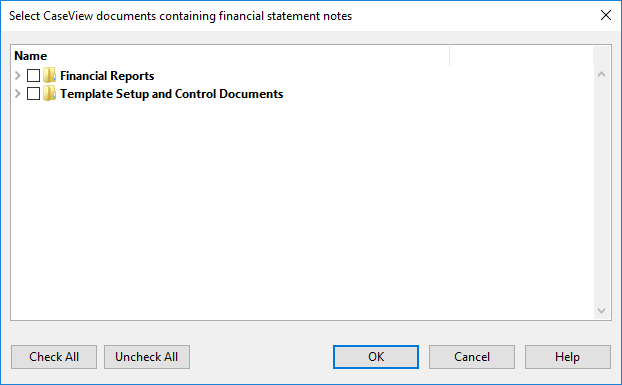
Result
The financial statement notes will be exported at the end of the GIFI numbers and balances.
Note: When exporting notes from CaseView, each row of a table exports as a paragraph with each table square contents separated by a tab. This may cause some columns not to line up properly when exporting from Working Papers into a GIFI format. In this case, export the financial statement notes separately from the GIFI balances.







