Setting up a Tax Export for CCH ProSystem fx
Procedures
Selecting the Tax Jurisdiction, Tax Entity, and Tax Vendor
In order to export, the tax software must be specified in the Engagement Properties dialog.
- On the Engagement tab, in the Engagement group, click Engagement Properties.
- In the Tax Jurisdiction drop-down menu, select USA.
- In the Tax Entity drop-down menu, select the appropriate tax entity.
- In the Tax Vendor drop-down menu, select CCH ProSystem fx Tax.
- Complete the remaining fields if not already populated.
- Click OK.
Assigning tax export codes from the Working Trial Balance
- On the Account tab, in the Assign group, click Assign Tax Export Codes.
- Select an account in the Unassigned Accounts pane and then select a corresponding tax code in the Tax Codes pane.
- Click Assign.
- Click Apply to save the changes.
Note: The M3 Code column is not normally used for CCH ProSystem fx Tax. Working Papers exports to CCH ProSystem fx Tax, which then updates the line in the M3 schedule associated with a tax export code. CCH ProSystem fx Tax recommends that the M3 be populated indirectly using regular tax export codes (i.e., 01A). However, it is possible to export directly to the M3 override schedule, which will be described later.
Setting up Federal Tax adjustments
When exporting to CCH ProSystem fx, all Federal Tax adjusting entries must be marked as either Permanent or Temporary.
- On the Account tab, in the Balances group, click Adjusting Entries.
- Click New.
- In Type, select Tax - Federal.
- In Accounts, select Tax Export Code.
- In the Difference, select either Temporary or Permanent.
- Enter adjustment amounts.
Updating the M3 schedule
For CCH ProSystem fx Tax, the M3 schedule may be updated in two ways: indirectly via a tax export code (e.g., to the 1120) or directly via the M3 override schedule.
The list of codes that update the M3 schedule can be found in the Tax Code List, which can be opened by clicking in the Tax Export Code column in the Working Trial Balance interface.
Codes that update an M3 line will contain a value in the M-3 Code column. If the M-3 Code is set to ***, then the default M3 line associated with the tax code will be updated. This M3 code associated to a tax code can be found by clicking Modify in the Tax Code List dialog:
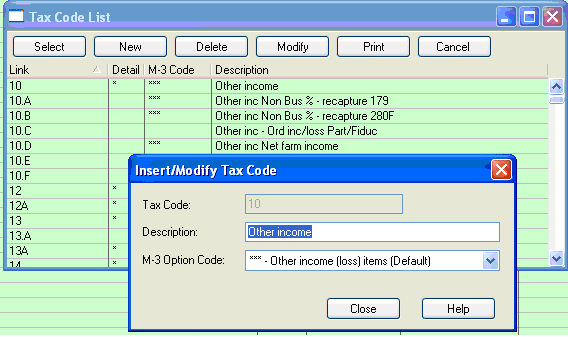
To change the M3 codes associated with a tax code, a different M-3 Option Code may be selected in this dialog. For further information, refer to the CCH ProSystem fx Tax Help for the available M-3 option codes.
If a tax export code supports an M-3 code, then the Book, temporary, permanent and Book values for the M3 line will be populated based on the Book value of the tax export code and any temporary and permanent adjustments made to the tax export code.
If you do not want to a tax export code to update any lines on the M3 schedule, select ’r;X’ as the M-3 Option Code.
Notes:
- If any tax code description contains the words Book Amt, that tax code is exported to a special internal input sheet and it does not appear anywhere on the final tax return. For S Corporation tax entities, the internal input sheet is named "M1 Book Amounts for Automatic Adjustments"; for Partnerships, the sheet is titled "Book Amounts".
- When adding user-defined sub-codes, the M-3 option code for the new sub codes will default to the main tax export code. You can change the M-3 option code assigned to the new tax sub-code. If a main tax code supports detailed line information (i.e., Export code 10 ”r;Other income”), then the M-3 option codes assigned to sub-codes (i.e., 10.01) will be exported to CCH ProSystem fx. However, if a main tax export code does not support detailed line information (i.e. Export code 01A ”r;Gross receipts or sales”), then the main tax export code will be used for all sub-codes.
Updating the M3 schedule directly
Working Papers also allows you to export to the M3 override schedule directly. However, CCH ProSystem fx recommends that whenever possible, the M3 schedule be updated via a tax export code.
To export a Book value directly to the M3 schedule, assign an M3*A code to an account in the Working Trial Balance screen. For example, to export the Book value of account 112 to M3304 ”r;Gross foreign distributions previously taxed”, assign M3304A to the M3 Code column of account 112.
Temporary and permanent adjustments may also be made directly to the M3 schedule using an M3 tax code.
Create a Federal Tax adjustment as previously described and set the Accounts menu to Tax Export Code. Select an M3*B or M3*C code depending on whether you wish to export to the temporary or permanent difference column of the M3 schedule.
Note: When an M3 tax code is encountered, the Difference (temporary or permanent) specified in the Adjusting Journal Entries screen is ignored. The column in which an adjustment appears in the M3 schedule is determined solely by whether the adjustment is posted against an M3*B or M3*C code.
M3 setup errors
Because of the indirect and direct methods of updating the M3 schedule, attempting to update an M3 code using both methods will yield an error during the export.
For example, suppose line M3318 of the M3 is updated via tax export code 12, using M-3 option code DC ”r;Deferred compensation”. It is then an error to attempt to export either a book value directly to M3318A or to export an adjustment directly to M3318B or M3318C.
Such a setup will result in unpredictable results and will be flagged as an error during the export process.
Creating a CCH ProSystem fx export file
After these settings have been put in place, you can now create a CCH ProSystem fx export file. Please refer to CCH ProSystem fx Tax for step-by-step instructions.







