Assign Mapping Numbers, Assign Groupings and Assign Tax Export Codes Dialog
To access the Assign Mapping Numbers dialog, select Account | Assign Mapping Numbers. To access the Assign Grouping Numbers or Assign Tax Export/M3 Code/GIFI Numbers dialog, select Account | Assign Groupings and choose the relevant option from the drop down menu.
Use this dialog to drag and drop accounts to map numbers, leadsheets, group numbers, tax codes, M3 codes (US) or GIFI codes (Canada). Once assigned, you can make changes by clicking on the account and dragging it to a different number or code without having to unassign it first.
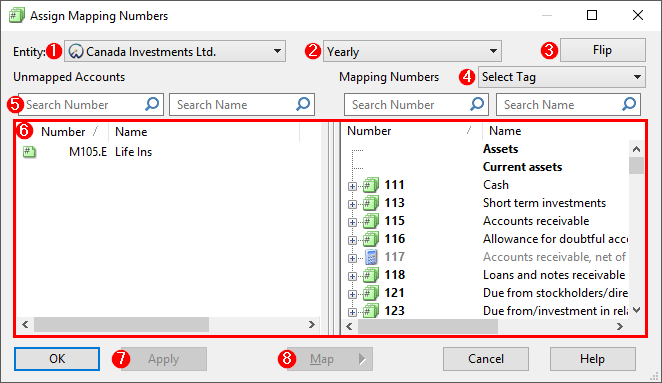
| Number | Description |
|
|
Entity: In a consolidated file, select to display unmapped accounts for the entity. |
|
|
Period Drop Down: Select to display unmapped accounts for the selected period. Options allowed vary based on the date settings established in the engagement properties. |
|
|
Flip/Normal: Select Flip to change the account view to display all unassigned flipped accounts. Accounts can then be assigned to the appropriate grouping. Flipped map/group numbers show calculated flip balances (as if they were being shown on an automatic document or from CaseView). This means the accounts assigned to a map/group number may not total up to the flip map/group number. All accounts assigned to a map/group number are displayed, even if it is does not contribute to the map/group number. Note: Account numbers that no longer contribute to their map/group number still show their full balance. Select Normal to change the account view to unassigned accounts. |
|
|
Select Tag: Select the applicable tags to filter the list of map numbers. Tags selected are saved until cleared. Tip: You can filter on unassigned map or group numbers by selecting the untagged numbers filter. |
|
|
Search Filter: Search for accounts by name or mapping number. |
|
|
Names in bold indicate mapping numbers used as titles. This easily differentiates from map numbers whose behavior is set to Title and those that are not. |
|
|
Apply: Click Apply to make changes to the working trial balance without closing this dialog. You can assign or unassign multiple accounts in one session. |
|
|
Map: Select Assign to add accounts to a number or code, or Unassign to remove them. |







