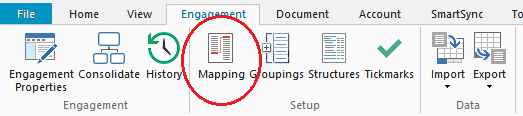You are here: All Help Topics > Accounting and Assurance > Working Trial Balance > Creating Map Numbers
-- How Do I? --
Creating Map Numbers
Procedures
- On the Account tab, in the Assign group, click Assign Mappings.
- Right-click the Mapping Numbers pane and select New Mapping Number.

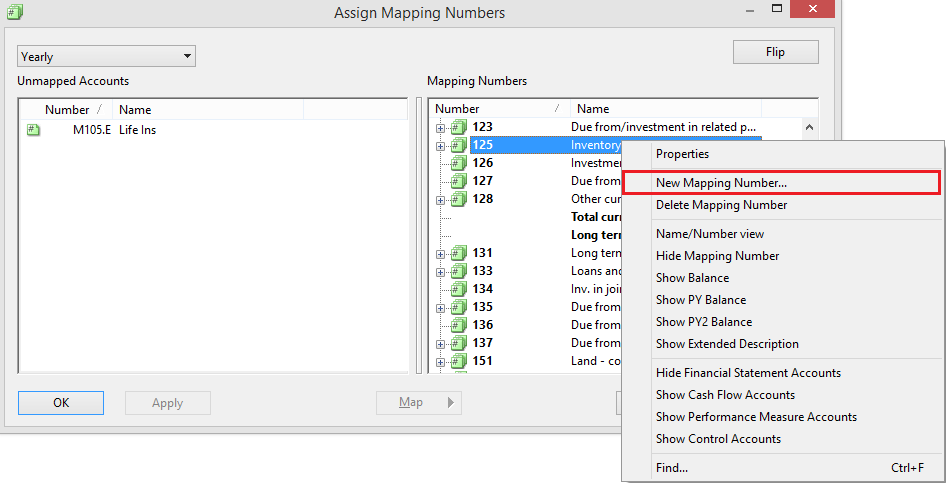
- Fill in the applicable properties for the new map number. Map numbers can be up to 40 digits and alphanumeric. >>Quick Reference
- Click Add to add the map number.
- (Optional) CaseView can link account, map, or group number balances, account descriptions from Working Papers to a cell in a CaseView document. For more information, view CaseView Link Cell.
Tip: See Alternative Method to creating mapping numbers.
Results
New map number is created and ready to be assigned. See Assigning Map Numbers to Accounts for more information.
Note: When linking the chart of accounts to CaseView, account mapping presets the financial statements by map number. Because the map number is independent of the client chart of accounts, account mapping ensures that a minimum amount of modification to the financial statements is required.