You are here: All Help Topics > Accounting and Assurance > Working Trial Balance > Creating Calculated Group Numbers
-- How Do I? --
Creating Calculated Group Numbers
Procedures
- On the Account tab, in the Assign group, click Assign Groupings and then the name of the appropriate Group number.
- In the right-hand pane, right-click and, on the menu, select New Group Number.
- Fill in the applicable properties for the new group number. From the behavior list, select Calculated.
- Under the calculation line, enter the group numbers (separated by commas) or the range of group numbers (separated by "..") to be included in the calculation. For example, to make a calculation of all fixed assets accounts between 151 and 165, enter "151..165".
- Click OK to close the properties dialog. Click OK to close the Assign Grouping dialog.
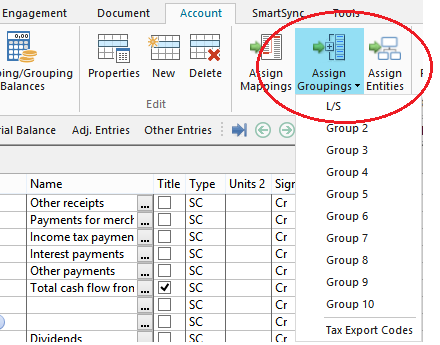
Results
New calculated group number is created and ready to be assigned.
Notes
-
Calculated group numbers can be used only in CaseView reports and the following automatic document formats: Financial statements - Balance sheet and Financial statements - Income statement.
- Accounts cannot be assigned to a calculated group number. However, if you have balances showing in the Assign Grouping dialog, the calculated balance displays. These balances also display in any CaseView browse that includes this group number.







