You are here: All Help Topics > CaseWare Working Papers > Environments and Electronic Licensing > Modifying the File Path
-- How Do I? --
Modifying the Parent File and Publish File Location
Modify the location where SmartSync Server stores top-level parent files or where the files are published. For best practices on where to store your parent files, see the SmartSync Server Quick Start Guide.
Prerequisites
Credentials with rights to modify the IIS configuration.
Procedure
-
Open Administrative Tools | IIS Manager.
- On the Connections pane, select the SmartSync entry.
- Double-click the Configuration Editor icon in the center pane.
- Select (Collection) and click
 .
. - In the Items pane, select the item to modify. Example: Select files to modify the top-level parent location or publish to modify the publish file location.
-
In the Properties pane, modify the value.
Tip: For the publish key, add multiple folders and labels separated by a semi-colon (;). Example: C:\Sync Files Folder\2010”2010 Files”;C:\Sync Files Folder\2011”2011 Files”.
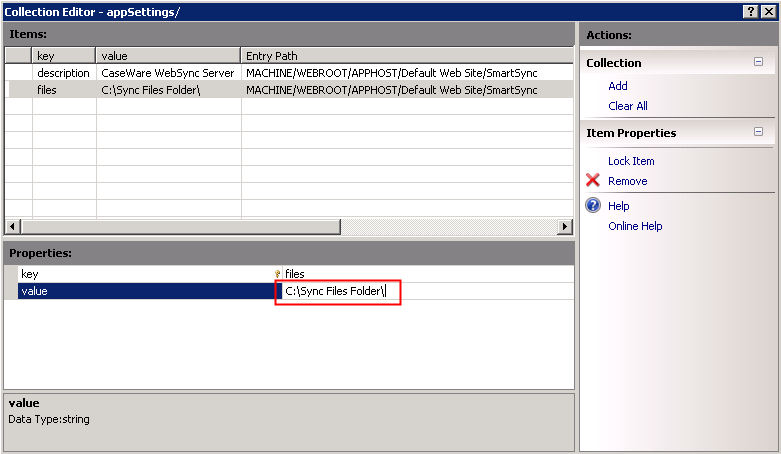
-
Click X to close the Collection Editor.
Results
The SmartSync Server file location has been modified.
Notes
- Modifying the top-level parent location (files key) to a central folder containing all parent files automatically uploads files to SmartSync Server.







