Consolidation Dialog
Use the Consolidation dialog to consolidate two or more files into the active client file. Entities are structured according to a generally accepted tree structure (e.g. Windows Explorer and Working Papers Document Manager) allowing for any number of branches.
Access: Engagement | Consolidate.
 Click on an area in the screen shot below to view its description
Click on an area in the screen shot below to view its description
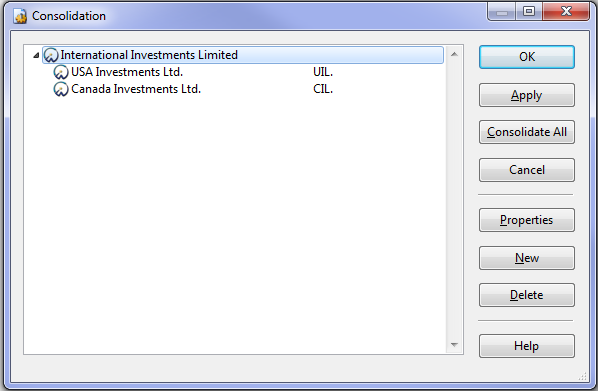
Notes
- You can open a Find dialog by pressing CTRL + F or right-clicking and selecting Find.
- You can open an external entity in a new instance of Working Papers by right-clicking and selecting Open.
- CaseView and external client files must be closed before consolidating. If a CaseView document or external client file that is part of the consolidation structure is open during consolidation, you will receive a warning message.
- You can expand and collapse all child elements for the selected parent element by right-clicking and selecting Expand All and Collapse All.
- If the Enable account synchronization check box is selected for the external entity and the same account was modified in both the external file and the consolidated file, the Conflict Resolution dialog box opens.
-
Accounts with adjustments posted to them in a consolidated file are not removed during consolidation if they are deleted from the external file. When an account is deleted from the external file, the following actions occur:
- If the account has no adjustments in the consolidated file and has been modified in the consolidated file, a conflict occurs, which defaults to removing the account from the consolidated file
- If the account has adjustments in the consolidated file and has not been modified in the consolidated file, it is left in the consolidated file
- If the account has adjustments in the consolidated file and has been modified in the consolidated file, a conflict occurs, which defaults to leaving the account in the consolidated file
- If the account is left in the file, it is left with all of its balances - you can clean out the unnecessary balances as desired
- If you attempt to work offline in the parent entity of a consolidated file, you will receive a warning that a synchronized copy of the external entity will be created. If a sync copy of an external entity cannot be created, you will also receive a warning message.
- Internal and external consolidations are compatible with SmartSync, even in synchronized child files. However, making changes to the consolidation structure or running a reconsolidation requires an online connection to the parent file.
- Only one user can modify the consolidation hierarchy at a time. Subsequent users can open the Consolidation dialog in read-only mode.
- If you plan on creating a consolidation hierarchy through an import, you must be online and the only person performing the import.







