Working with Template Versions
Working Papers offers the ability to apply version numbers to the various components and documents which make up a template file. Future updates to the template can then be tracked and applied to any existing client files which are based on that template, allowing clients to stay up-to-date with the most recent changes without having to apply them manually in live client files.
Component version numbers are available to track changes to the Grouping, Mapping, and Document structures. As well, each document within the template file has a unique Document version number and CaseView documents have an additional Content version number. The Document Manager now offers a Version column to allow for an easier overview of the Document and Content versions. Please note, this column is only available when modifying a template file.
Once these components and documents have been updated in the template file, open the Template Versions dialog (Tools | Template Versions) and increment the associated version numbers. On the Option tab, specify which map number properties may be preserved in a live client file receiving the updates. This tab allows you to specify which properties are available, but the client performing the update chooses whether or not the property will be retained.
Note: This process of updating version numbers is not automated. Document and Component versions must be manually updated. Changes to documents and components in the template file will not be reflected in the live client file unless these version numbers are modified.
Client files which are based on that original template (accessed from a workstation that is able to see the updated template) will alert the client that a template update has occurred. Clients may then perform an update process to apply the most recent template changes to their live client files using the Template Update Wizard.
Conflicts
At times, changes are made to a live client file which conflict with changes made in the base template. When the live file is updated, the update process will attempt to compensate for these conflicts.
When a new component is added to the template, such as a new map number or new document, and that map or document number already exists in the live client file, the new component will be added with an alphanumeric appendix (map number 999 will become 999A in the live client file).
Modifications to existing components that result in conflicts are handled differently. If a document number is changed in the template file and the new number is already in use in the live client file, no update will occur. However, if an existing template map number is changed to a map number which already exists in the live client file, a caution sign will appear in the Engagement | Mapping screen informing the client of the conflict.
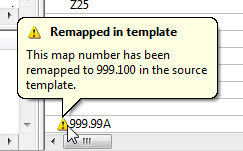
The client would then have to resolve this conflict manually in a way that makes sense given the layout of the live client file.
The Document Manager
The Template Update process will track documents which are added, removed, modified, or renumbered. The document's location in the Document Manager, and changes to that location, are not tracked at this time. Documents which are added to the template file will appear at the bottom of the Document Manager in the live client file after an update.
Lockdown
In a client file which has already been locked down, the Template Update process is ineffectual. The update warning bubble will not appear, though the icon in the system tray will still change to indicate the file is not up-to-date. Clients are also unable to select Check Update in the context menu and access the Template Update Wizard.
Year End Close
Updating a client file to the most recent template version is not a requirement for a Year End Close. The YEC process is essentially unaffected by the Template Update feature.
History
A new history event setting has been introduced called Template Update. This event setting will track any attempted update process, regardless of the outcome. Click Details to view a summary of the updated components, their source(s), and their new versions.







