Adding a User Template to the Template List
You can add a template based on a client file to the template list. Once the template has been added to the template list you can edit it in Template Mode.
Pre-existing client files can also be used as templates. Unlike templates, existing files contain account balances, annotation, completed programs and checklists, and other client specific information. Therefore, when using existing files, it is necessary to make certain choices in order to create a generic shell similar a template. These choices are presented in the form of clearing options.
When using a pre-existing client file any customized financial statements, Report setups, or programs and checklists are already set up and are easily copied into the new file. Select an existing client file similar to the file you want to create to ensure that even fewer modifications to layout and design are required.
Procedure
- Navigate to Tools | Templates. The Templates dialog appears.
-
Click Add.
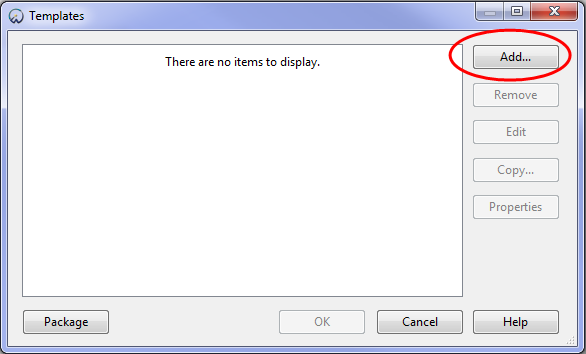
-
Select an existing file and click Open.
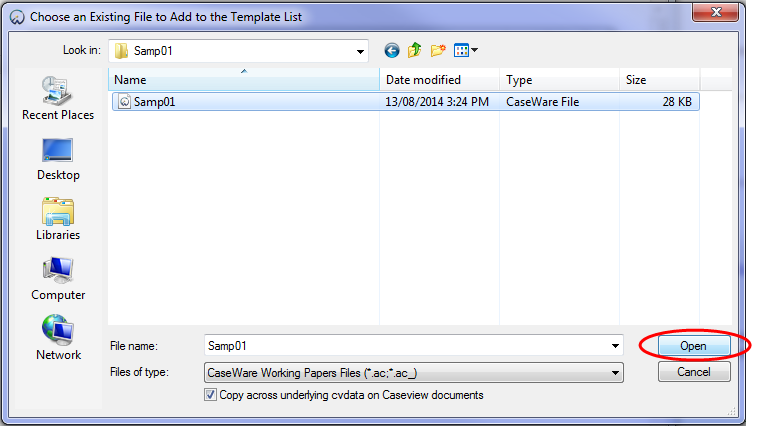
Results
A template based on the existing file was added to the template list.
Notes
- Only user files that have been added as templates using the Add button can be removed.







