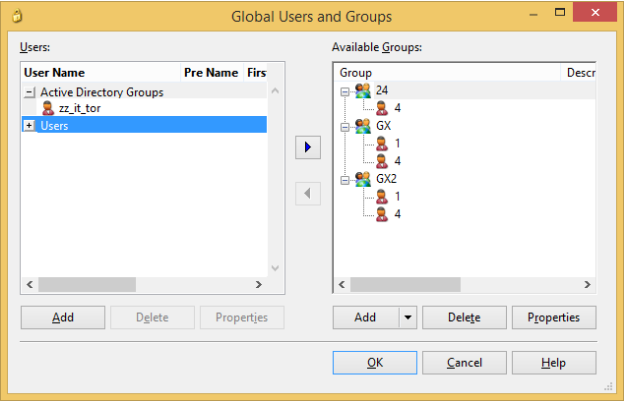Importing users and groups from Active Directory
Prerequisites
Assigning an Active Directory admin user may be useful in the event that you Allow Active Directory authenticated users only.
To import users from the Active Directory to your Data Store:
- Launch the Data Store Administration Tool.
- Click the Active Directory option. You will be required to enter your administrator's login and password.
- Specify the fields.
For more information, see Active Directory.
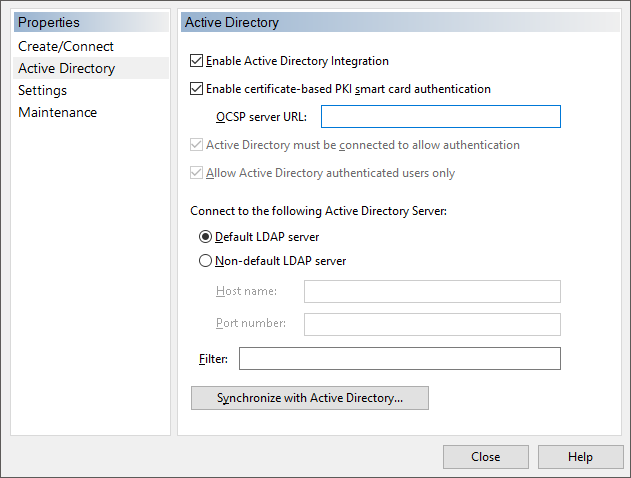
- Click Synchronize with Active Directory. The Active Directory Integration screen that appears should display all of the Active Directory users and groups that can be integrated with the Data Store. Expand the groups to select the check box in the Synchronize column for any staff or staff groups that will have access to Working Papers.
-
The Default Offline Password can also be set on the screen above. This password is shared for all logins and enables users to access the Data Store even if the Active Directory authentication is unavailable. Once you have selected all of the required users and filled in the Default Offline Password if required, click OK to continue.
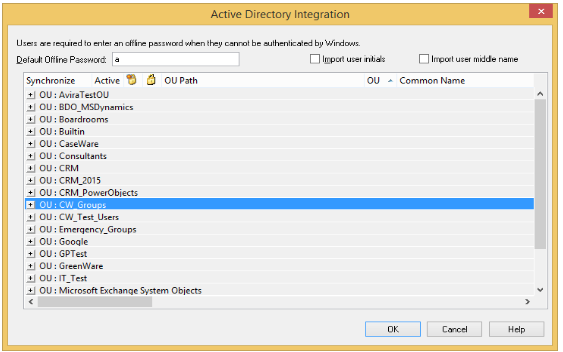
Note: By default Active Directory will never include disabled users in an LDAP import.
Results
After all users and groups are imported to the Data Store, open Working Papers to assign these users/groups to Working Papers global or local groups. Users assigned to global/local groups will be granted any Protection rights defined for that group.
Note: Active Directory groups will appear in its own section on the left-side of the dialog.