Creating a New CaseView Document in Working Papers or Time
-
While in Working Papers or Time, click the
 icon on the Document toolbar.
icon on the Document toolbar.
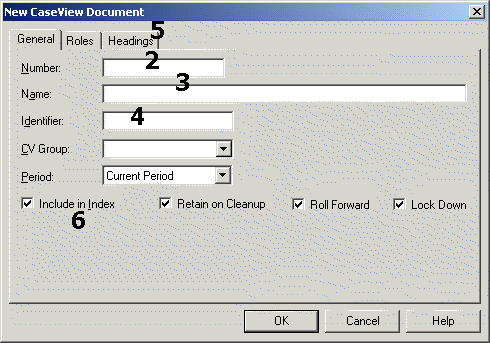
-
In the Number box, enter the document number. Each document on the Document Manager must have a unique number.
- In the Name box, enter a brief description of the document.
- In the Identifier box, enter any unique identifier up to 8 characters in length for the document.
- Click the Headings tab to add an extended document description that can be linked to alphanumeric cells in CaseView.
- Click Include in Index if you want the document to appear in the Working Papers or Time Document Index.
- Working Papers - To keep the file if you run a file clean up process, select Retain on Cleanup. To include the document in the new file after a Year-End close, select Roll Forward. To include this document in the Lock Down process, select Lock Down. More information on the Lock Down process can be found in the Working Papers Help.
- Time - As applicable, select a grouping and any filters that apply to the new document.
- Click OK.
Note: The following characters cannot be included in an identifier: / \ < > | * ? : ' " _" >>
Note: A newly created CaseView document opens in Design Mode the first time it is opened.



