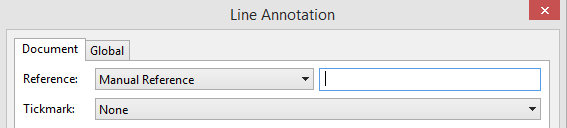Annotation Dialog
Access On the Home tab, in the Annotations group, click Line or Total.
Note: Total Annotations can be applied globally for subtotals only.
Shared Annotations
When items are copied and pasted in the same client file they become shared. In the event that an item is changed, the user is given the option to change all shared annotations or just change the current selected annotation
Right-Click Menu
The annotation dialog can also be accessed via right clicking on a line item in an automatic document and selecting Annotate in the right click menu. If the document is a browse view (Programs, Checklists, Ratio Analysis, etc.) double clicking the annotation field will open the annotation dialog.
Right clicking on an existing note number, Tickmark, or Document reference provides access to properties, copy, delete, and for document references a go to option. The properties allow a user to edit the item and to change it between document and global display. When an item is copied to the clipboard it may be pasted to multiple lines in this document, in any automatic document that supports annotations in the client file or in another client file that you open.
 Click on an area in the screen shot below to view its description
Click on an area in the screen shot below to view its description
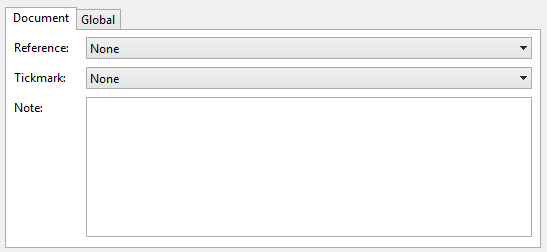
Note: To remove notes create from previous versions of Working Papers, select the Delete Legacy Annotation option to remove any "legacy" annotation notes. In addition, legacy annotation will be overridden automatically if new note text is added.
 .
.