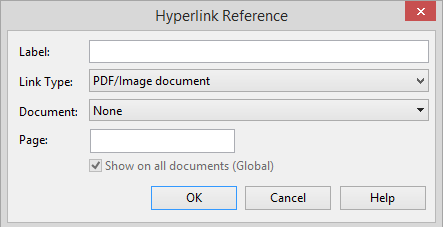Hyperlink Reference Dialog
This dialog will allow you to create a hyperlink reference to a URL or a specific location in a Word, Excel, PDF/Image or CaseView document. The dialog will change layout slightly depending on which Link Type has been selected.
As with other types of annotations, Hyperlink references can be defined as global or specific to a document. When defined as global, the annotation will appear in all locations the account it has been associated with appears (i.e. Working Trial Balance, automatic documents and Adjusting Journal Entries screen).
The Hyperlink Annotation supports the following types of links:
 Click on a field in the screen shot below to view its description
Click on a field in the screen shot below to view its description
Hyperlink
Add the URL and select if the link should be launched within Working Papers or in an external browser.
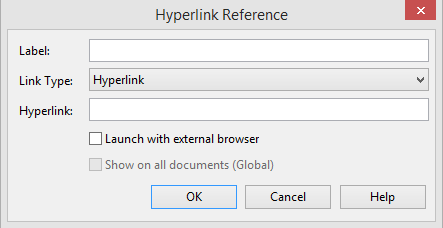
 Click on a field in the screen shot below to view its description
Click on a field in the screen shot below to view its description
CaseView document
After selecting the target CaseView document from within the client file, users can further specify the section, paragraph, or cell to jump to
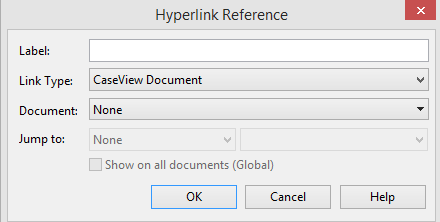
 Click on a field in the screen shot below to view its description
Click on a field in the screen shot below to view its description
Word document
After selecting the target Word document from within the client file, users can further specify the bookmark to jump to.

 Click on a field in the screen shot below to view its description
Click on a field in the screen shot below to view its description
Excel document
After selecting the target Excel document from within the client file, users can further specify the Worksheet and cell number to jump to.

 Click on a field in the screen shot below to view its description
Click on a field in the screen shot below to view its description
PDF/Image document
After selecting the target PDF or Image document from within the client file, users can further specify the page to jump to.
Note: The PDF or Image document will open on the page indicated by the reference only in Working Papers Internal Image Viewer mode