You are here: Help Topics > Accounting and Assurance > Annotations > Adding commentary to a document
-- How Do I? --
Adding Commentary to a Document
Commentary text may be added to the following automatic documents:
- Account Analysis
- Analytical Review
- Document Manager
- Financial Statements- Balance sheet
- Financial Statements- Income statement
- General ledger
- History
- Issues
- Journals
- Leadsheet/ Grouping
- Trial Balance
- Uncorrected Misstatements
Procedures
- Open the document to which you want to add commentary.
- Type the commentary text in the commentary pane of the document window. Text automatically wraps. Press the ENTER key to begin a new line. Use the spacebar to position text in its proper position on the line. Tabs cannot be used to align text on different lines.
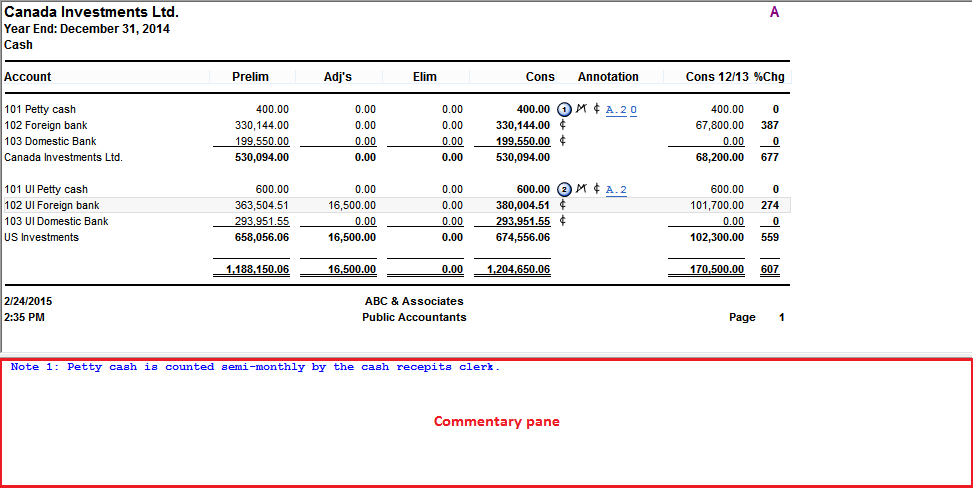
Result
Commentary text has been added to the automatic document.
Notes
- Certain documents permit commentary to be added and viewed in a split-screen while other documents require entry into a commentary box that must be accessed separately. For example, leadsheet, account analysis, and trial balance documents permit commentary text to be entered at the bottom of the screen.
- Commentary text added to automatic documents displays at the bottom of the document when print previewed or printed.
- If peers are adding commentary simultaneously, the last person who edits the commentary text will overwrite all other changes. SmartSync won't create conflicts (or merge edits from different sync peers) for the commentary text of automatic documents.
- If you experience issues with commentary, select Tools | Options | Advanced | Do not refresh open documents when changes are made by other users. Changes to commentary will only be displayed once the document is closed and re-opened.




