General Options
Set general default preferences for Working Papers.
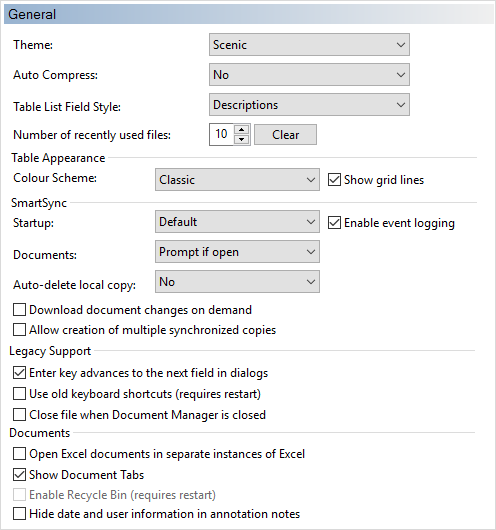
Theme
The appearance of the Working Papers interface:
- Light
- White Gray
- Dark Gray
- Scenic (default)
Auto Compress
Action taken when client files are closed:
- No - does not compress the file.
- Yes - automatically compresses the file.
- Prompt - prompts to confirm if the file should be compressed.
- Yes (with subfolders) - automatically compresses the file and all subfolders.
For more information, see Saving a Compressed File.
Table List Field Style
The style for content displayed on list fields within tables:
- Descriptions - displays the full accounting description for entries made in a list. Example: The Type column of the Working Trial Balance displays Balance Sheet.
- Abbreviations - displays the normal accounting abbreviation for entries made in a list. Example: The Type column of the Working Trial Balance displays BS for Balance Sheet.
- Entry Codes - displays the shortest possible abbreviation for entries made in a list. Example: The Type column of the Working Trial Balance displays B for Balance Sheet.
Number of recently used files
The number of recently opened files to display on the Files pane of the File | Open | Recent Files window. The number can range from 0 to 15. Click Clear to empty the current list.
Number of recently used folders
The number of recently opened folders to display on the Files pane of the File | Open | Computer window. The number can range from 0 to 15. Click Clear to empty the current list.
Table Appearance
The visual appearance of browse windows, such as Working Trial Balance, Report setup, Statement of Cash Flow, Adjusting Journal Entries, Other Journal Entries, Account Mapping, Tax Linkage, and Tickmarks.
-
Colour Scheme
Name Description Classic White background. Default White background. Ledger Pad Green and light green shading to resemble a traditional ledger pad. Post-it Note Pale yellow shading to any browse window. Rainbow Alternates rows in browse windows with pale yellow, peach, pink, blue, white, and green shading. Social Alternates one white row followed by three grey rows. Spectrum Alternates rows in browse windows with white, pale yellow, gradients of green, blue, and pink shading. Subliminal Combination of light gray and white shading. Subtle Alternates one white and one light gray shading. Tracker Alternates three white and three light gray shading. Vanilla Black type on a white background. Vintage Black type on a yellow background. Wave Alternates rows in browse windows with shades of blue and green. WebApp Mimics the WebApps table interface with a white background and selected rows shaded in blue. Note: The color scheme does not affect the Issues pane.
- Show grid lines - select to have browse windows display grid lines.
SmartSync
SmartSync functionality:
-
Startup - state of sync files when opened:
- Default - files open in the same state they were in when they were closed (Online or Offline).
- Online - files always open Online.
- Offline - files always open Offline.
-
Enable event logging - select to log the following actions:
-
opening a client file.
-
closing a client file.
-
starting to synchronize a file.
Note: This event can be logged more than once during a session if a file is synchronized more than once when opened.
-
finished synchronizing a file.
-
creating a sync child copy.
-
deleting a sync child copy.
The SmartSyncEventLog file is saved in the same location as the Personal Store.
-
-
Documents - action that occurs when a sync copy is closed and CaseView or other external documents, such as Word or Excel, are still open:
- Prompt if open - a dialog displays the options to Save and close external documents, Leave documents open, Retry or Cancel.
- Close on exit - documents are automatically saved and closed.
- Leave open on exit - documents are left opened. Changes made to opened documents after closing the sync child copy are not synchronized.
-
Auto-delete local copy - action that occurs when a sync copy is closed:
- No - the default option to not delete the local copy when the file is closed.
- Yes - delete the local copy when the file is closed.
- Prompt - present a dialog when the file is closed, asking whether the local copy should be deleted.
- Prompt (new files only) - present a dialog when a new file is closed, asking whether the local copy should be deleted. Existing files will maintain the default behavior of not deleting the local copy.
-
Download document changes on demand - select to prevent document changes from being downloaded and applied automatically.
-
Allow creation of multiple synchronized copies - select to allow multiple sync copies to be created from the same parent file.
Legacy Support
The following legacy functions are available:
- Enter key advances to the next field in dialogs - the Enter key functions as the TAB key in dialogs, advancing the cursor to the next field.
- Use old keyboard shortcuts (requires restart) - allows the usage of older keyboard shortcuts.
- Close file when Document Manager is closed - closing the Document Manager closes the client file.
Documents
The following document functions are available:
-
Open Excel documents in separate instances of Excel - Microsoft Excel documents open in their own instance of Excel.
-
Show Document Tabs - displays a list of currently open documents on the ribbon above the Status Bar with a tab for each open document. For more information, see Working Papers Ribbon interface.
-
Enable Recycle Bin (requires restart) - deleted documents are sent to the CaseWare Recycle Bin instead of permanently being deleted.
Note: This feature is disabled in Working Papers with SmartSync.
-
Hide date and user information in annotation notes - user and date information normally displayed in annotation notes is hidden.




