Importing from 1C - Russia
The following instructions are for importing from the accounting software 1C - Russia.
Prerequisites
- Operating system language set to Russian.
- 1C - Russia accounting software installed on the machine performing the import.
- If Protection is activated in the Working Papers client file, you require the File right, Import, to perform this operation.
Procedure
-
On the Engagement tab, in the Data group, click Import | Accounting Software.
-
In the Import From field, select 1C: Enterprise [Russian version] and in the Version field, select 8.2.
Note: Version 8.2 will still successfully import newer versions of 1C - Russia. Click here to see all accounting software supported versions.
-
In the Import Path field, click Browse and locate the file you wish to import. The file path must be identical to the path shown under Infobases in the 1C - Russia login page.
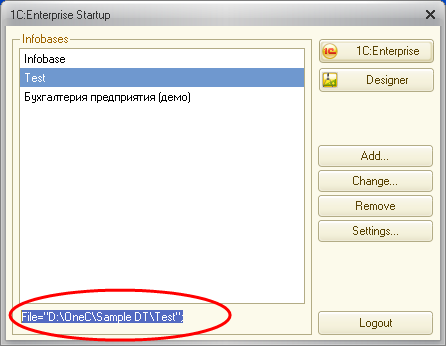
-
Under Import Components, choose to import either:
- The Trial Balance (Opening Entries) or,
- The General Ledger Detail.
- To import client information, select the Import Client Information check box. This information will be available on the Engagement Properties dialog.
- Complete the remaining fields of the dialog. See 1C - Russia import dialog fields for more information.
- Click Company List. The 1C - Select Company dialog is displayed.
- Select the appropriate company from the Select a company drop down menu.
- For each account either assign a Subconto Level by clicking the Selected Level field associated with that account, or leave the field blank when a subconto level should not be assigned.
- Click OK. The Import - Accounting Software dialog is displayed.
- Click OK to begin importing.
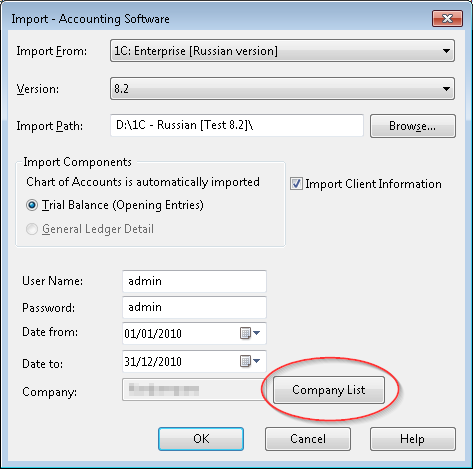
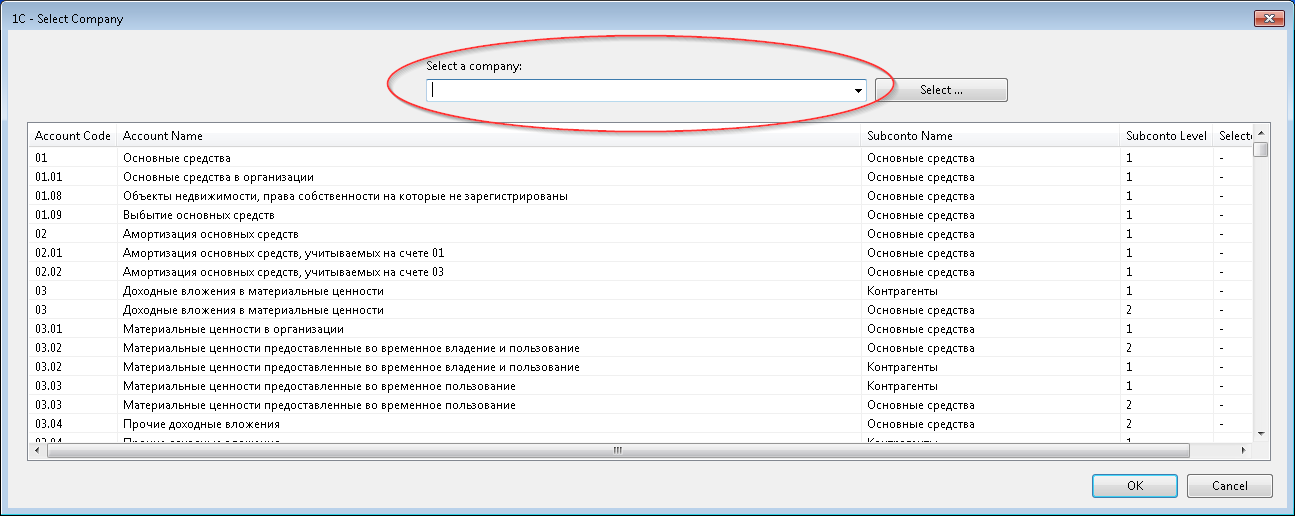
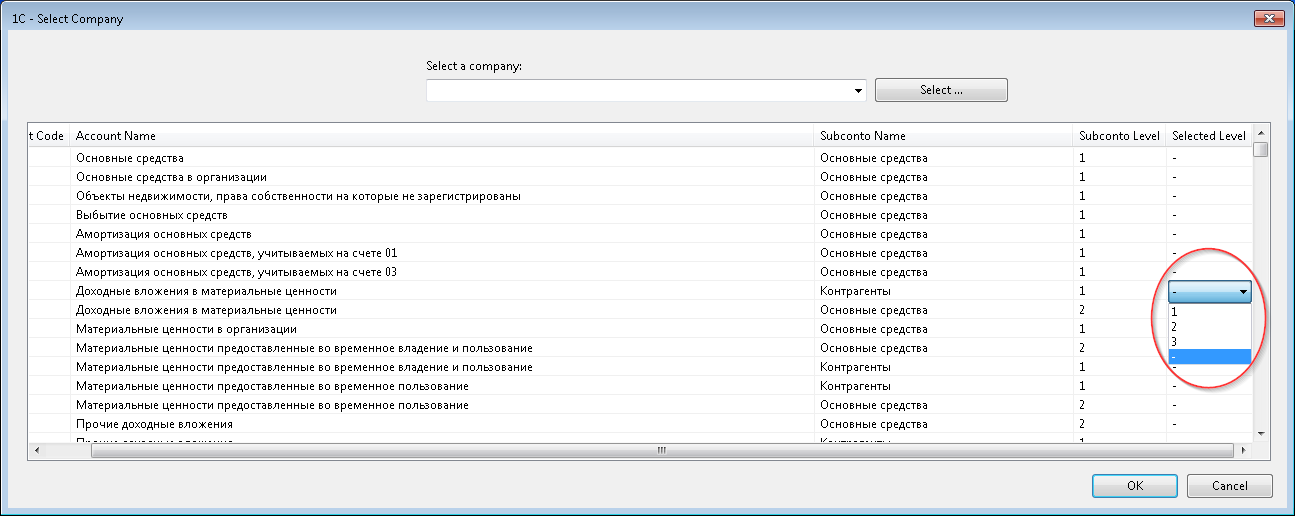
Results
Accounting data is imported into the client file.
Notes
- Account numbers with one digit will be prefixed with "CW".
- Account numbers with two digits will be prefixed with "C".
- The import process generates OneC.dat in the Working Papers installation folder. This file retains Selected Level settings and can be reused for the relevant engagement by clicking Select... on the 1C - Select Company dialog.




