How Are Files Synchronized?
File synchronization operates in the background and requires little intervention from users. When you create a synchronized copy of the top-level parent file, the entire file is copied to your local drive. A hidden sync folder is also created on your local drive in the client file folder to track SmartSync information and record the changes.
Any updates you make to your local copy are then stored in this sync folder. In order for SmartSync to transfer information or synchronize, access to the top-level parent file folder is necessary. During synchronization, only the changes made to the file (which are stored in the sync folder) are transmitted to the sync folder of the top-level parent. Synchronization is a two-way exchange of changes; not only can you send your changes to the parent file, but you can also receive changes the parent file has already received from other synchronized users. Throughout this process, the top-level parent file does not need to be open. You only need access to the top-level parent folder.
Note: External files added to a child copy's directory are not automatically synchronized. These files must be added to the document manager in order for them to be synchronized.
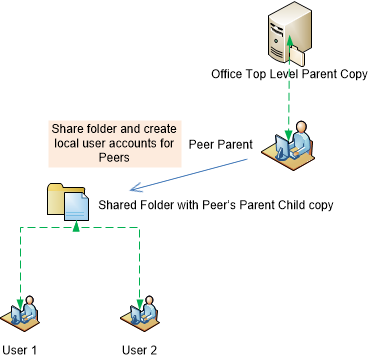
When synchronized copies are working in an online state (in communication with the parent) these changes are synchronized in real time, without a need for manual intervention. Staff can also choose to work offline and store their changes locally for a time before synchronizing with the parent.
Note: Users accessing SmartSync files must be using the same version of Working Papers SmartSync. This limitation exists to prevent users from opening a file with an older version resulting in possible issues with the file.




