Synchronization Hierarchy
In SmartSync, each user owns a copy of the client file known as a synchronized or sync copy that enables them to work independently of other users. Each sync copy transmits and receives changes from other synchronized copies when connected to a shared file called the top-level parent. The top-level parent acts as a master copy of the client file from which sync copies are derived. A sync copy can also be called a child or grandchild copy depending on its position in the hierarchy. This hierarchy can extend to grandchild copies and further since synchronized copies can be created from other synchronized copies. Since each user can create their own copy of the client file. SmartSync automatically sends updates to the parent file as you work.
At the root of the sync hierarchy is the Top-Level Parent file, normally located on the server. This file is the master copy for the entire hierarchy and as such, access to this file should be limited. The top-level parent should also never be accessed by more than one user at a time. Users primarily work at levels below the top-level parent. Each user creates a local version of the top-level parent through the Working Papers interface and shares changes across the hierarchy through the top-level parent.
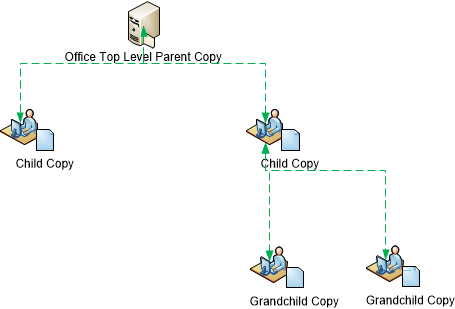
The above diagram depicts a top-level parent on a server with two synchronized copies (child copies), one of which has two children of its own. This synchronization hierarchy is defined by the file structure below, that you can view from the Synchronization Properties window; accessed through the SmartSync menu located on the bottom right-hand corner of the Working Papers interface.
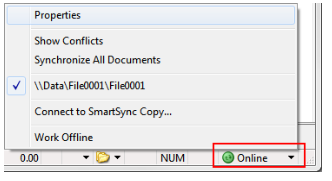
Synchronization Hierarchy:

Only changes made in a synchronized copy are transmitted along the network, not entire client files. Transmitting only changes enables SmartSync to track all updates made to an engagement, including potential conflicts that can occur. When conflicts do occur they are identified and then managed by the SmartSync engine.
The multi-user pane of the status bar in Working Papers also displays all of the online client files in your synchronization hierarchy.




