Specifying Document Updates for Client Files
As the firm author, select the Document Properties of each document from the Working Papers Document Manager to indicate when a CaseView or external document (e.g. Word or Excel) has been modified or replaced, and when the content of a work program or checklist has been updated.
If you are only adding or deleting a document, use the Working Papers Template Versions dialog to indicate that the document structure has changed. If you want documents to be automatically processed during an update without appearing in the Update dialog, you can do so by adding a required tag. Documents marked required will not be deleted when performing an AOCR or by the Profile feature. The client file Update process uses these properties to make updates to client files.
To indicate that a document has been modified:
-
In the Working Papers Document Manager, right-click the document that has been modified or replaced, and select Properties.
-
In the Document Properties dialog, click the Template tab.
-
In the Document Version field, type the new (increased) document version.
-
Click OK.
To indicate that a document has been added or deleted:
-
In the Working Papers Document Manager, from the Tools menu, select Template Versions.
-
In the Template Versions dialog, click the General tab.
-
In the Document Structure field, type the new (increased) document structure version.
-
Click OK.
To indicate that the content of a work program or checklist has been updated:
-
In the Working Papers Document Manager, right-click the document that has been modified or replaced, and select Properties.
-
In the Document Properties dialog, click the Template tab.
-
In the Content Version field, type the new (increased) content version.
-
Click OK.
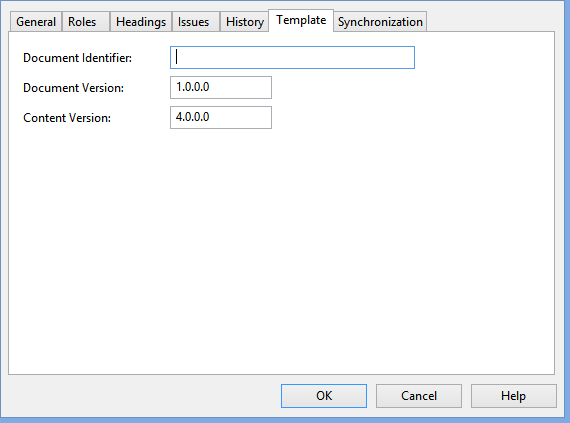
Note: The following convention is used for version numbers:
- The first digit of the version is reserved for changes created by CaseWare.
- The second digit of the version is reserved for changes created by distributors.
- The third digit of the version is reserved for firm associations.
- The fourth digit of the version is reserved for changes created by firms.
As the firm author, in practice, you will only need to change this third digit and fourth digit. For example, if the current version is 2.1.3, the next version to use would be 2.1.4.
To indicate documents that should be marked as required:
-
In the Working Papers Document Manager, select the applicable documents you want to mark as required.
-
From the Home tab, in the Tags group, click Tags.
-
In the Unassigned group, select the + near CWI_REQ_DOC tag to assign it to the selected documents.

This online help system applies to all CaseWare Audit, Review, and Compilation products. Not all features are available in all products.




