Adding to an Existing Working Papers Client File
When you install the template, it is added as a document library, which allows you to easily pick and choose the documents appropriate for your client situation. You can integrate the documents into any existing Working Papers client file using the Document Library function in Working Papers.
Note: The name of the document library will depend on the specific template that is installed on your system.
-
Open your existing client file in CaseWare Working Papers.
-
From the Working Papers Document tab, click From Document Library.
-
From the Source drop-down menu, select the document library for your template. The name of this library depends on the product that you have installed.
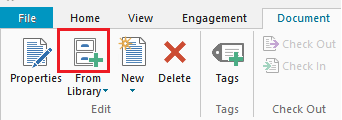
-
Highlight the required documents and either click Add or drag and drop them onto the Document Manager. You can select multiple documents by using Shift+left mouse click to select a range of documents, or using Ctrl+left mouse click to select a number of documents.
This online help system applies to all CaseWare Audit, Review, and Compilation products. Not all features are available in all products.




