Hiding Content Based on a Check box in the Freeze
You can hide content using a check box in the freeze. For example, a Freeze can be used to configure a document from Form mode to show or hide the prior year column. Follow these instructions for building that option in the Freeze and configuring the document in Design mode to reflect the end user's choice.
- Open the document in Design mode and click Document | Modify | Freeze.
- The screen will split horizontally, showing the document below and the Freeze above. Create a check box cell in the Freeze pane by clicking Home | Cell and selecting Check Box in the Cell Type box.
-
Enter a description beside the cell to indicate to the user what the option controls.
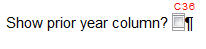
- This check box cell can now be used as the basis for skip and hide conditions for any prior year cells, tabs, or columns, depending on the layout of the document. A column skip condition of C36<>1 in this example would skip the prior year column in a table if the box is unchecked (meaning the box has a value of 0), or will display it if the box is checked (value of 1).
This concept of using check boxes in the Freeze to control the layout of the document can be used to create dynamic document templates. Consider a scenario where the contents of the Notice to Reader will change from file to file; this can include minor changes such as switching I for We, or the Notice may include several paragraphs of unique content.
Check boxes in the Freeze can be built to select between singular or plural:
![]()
with the appropriate lines in the Notice built as:
![]()
Cell C46 contains the word "We" and would have a skip condition of C56<>1. Cell C51 beside it contains the word "I" and would have a skip condition of C56=1.
This process could be taken further, to change the entire structure and layout of the document at the click of a mouse. A single check box could determine if the document is a draft or final copy. Draft copies could have a "Draft" watermark, hidden detail to allow for faster navigation, etc. and all could be tied to the same skip condition dependent on a single check box cell.
Notes
- You can modify Freeze options in the Document | Settings | Freeze tab.




