About the Modes of CaseView
There are two modes in CaseView: Form Mode and Design Mode. Form Mode can be further enhanced by turning on the Enable Editing function.
When a new document is created, it opens in Design Mode by default. Other documents open in the mode specified in the document settings.
To access the Document Settings dialog, on the Document tab, click Settings, and then click Mode Customization.
Note: The Mode Customization settings can only be changed while in Design Mode.
Design Mode
Use the Design Mode to define the contents and layout of the document. If you are creating a document from scratch, or are making structural changes to an existing template, the document should start in Design Mode.
The Design Mode provides the user with a variety of tools to create and customize the CaseView document.
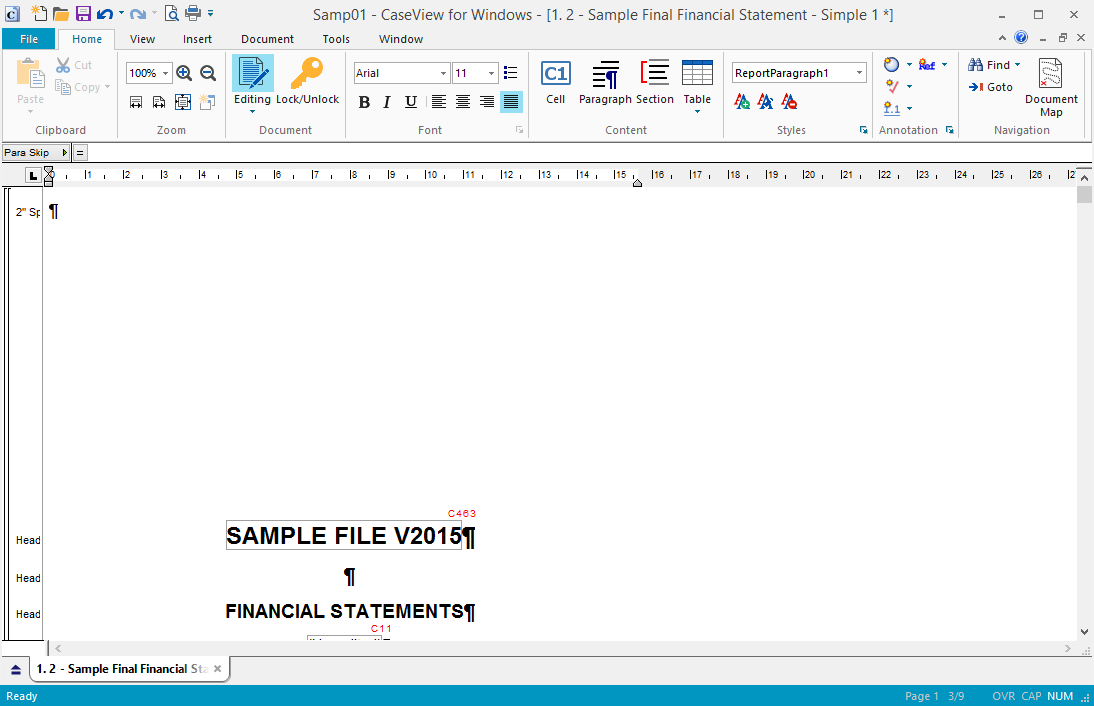
Form Mode
In the Form Mode, it is possible to enter data into input cells and print the document. The Form Mode is designed specifically for users of the software who are providing completion information to a document. Therefore, functions of the Form Mode are restricted to minor modifications assuming the basic template for the document is already developed. For information pertaining to the specific features available in the Form Mode, please refer to the section on Using the Form Mode.
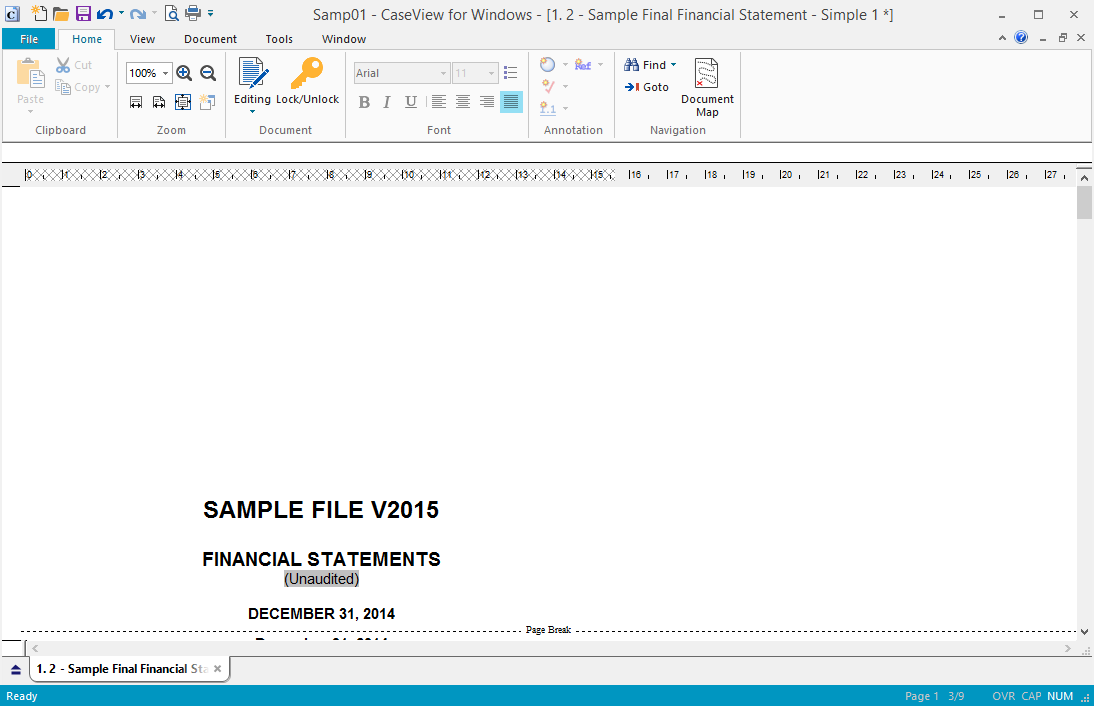
Form Mode with Enabled Editing
If the user has the proper permissions granted, enabling editing can be accessed from the Form Mode by selecting Enable Editing on the Home tab. Permissions are set up by the designer in Design Mode. The options are available to the user can be specified by the designer on the Document tab, by clicking Settings, and then clicking Document Security and Mode Customization.
In the Form Mode with enable editing turned on, the user has access to an enhanced interface including access to the formatting, style and cell functions.
Notes
- Press F6 to quickly switch from Form to Design Mode. Pressing F6 functions even if the Design Mode has been made non accessible through Document | Settings | Mode Customization. CaseView prompts for a password if the Design Mode is locked. Using F6 switches the user between the current mode and the last accessed mode.
-
When rolling up a document from a previous version of CaseView, in which both all permissions and access to the Design Mode were locked, the password used to lock the Design Mode will be needed to unlock the Form Mode with Editing enabled for this document.




