Accessing Form Mode with Editing Enabled
If the document is newly created, it opens in Design Mode. However, if the document has been designed correctly (in the Design Mode), the functions available in the Form Mode with Enable editing should be all that are necessary to complete any client specific information.
Document permissions established by the designer in Design Mode can enable you to perform certain tasks in the Form Mode with Enable Editing. Depending on the permissions given, some actions are either permitted or restricted.
In the Form Mode with Editing Enabled, refer to the Status bar to determine your access rights. Place your cursor over the icon (1) to display a list of available access rights (2).
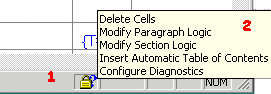
The Status bar displays "LOCKED" (3) if access to the Form mode with Edit Enable has been restricted.
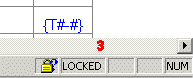
Activating Form mode with Editing
- In Design mode, on the Document tab, click Settings.
- Click the Mode Customization tab
- Set the appropriate access level for Form mode with enable editing accessibility
To access Form mode with Editing enabled, on the Home tab, click Editing, and then select Enable Editing. Clicking ![]() on the Home or View tab toggles between the last two modes, which is often Form and Design mode.
on the Home or View tab toggles between the last two modes, which is often Form and Design mode.




