About the Status Bar
At the bottom of the CaseView screen is the Status Bar. The various sections of this bar display program and document information.

The status pane
The leftmost pane shows the current status of the document (Ready). Listed here are the various states of recalculation, pagination, etc. that CaseView performs in the background. Most will only show in this pane for a brief second.
Lock status
If the document is locked because it is read-only or the client file is locked down, LOCKED will appear in the status pane.
The page number
Page numbering information is included in the format Page <printed> <actual>/<total>.
So, Page 9 11/21 would indicate a page which prints as page 9, but is actually the 11th page of a document containing 21 total pages. This could be the result of skipped content, such as multiple Notice to Readers, or it could be an indication that the title and table of contents pages are not included in the numbering.
Note: Page -- indicates a page which has not been assigned a page number.
The page navigation panel
Clicking on the page number in the status bar launches the page navigation panel.
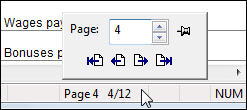
Click a button to move to the first, previous, next, or last page or select a specific page in the Page field.
The thumbtack icon will allow this navigation panel to remain in view after a selection has been made. With the thumbtack enabled, the panel may be moved to any area of the screen (not just within the CaseView workspace).
Key status
Lists the various states of lock keys. From left to right they show Insert/Overwrite, Caps lock, and Num lock.
![]()




