Adding Content
Each library contains a number of content formats for each financial statement area. These formats form the base on which you can customize new content that becomes available for the financial statements.
Prerequisites
To add content for a financial statement area, you must first open the Firm Library document for that area from the master template. See the section Accessing a financial statement area for details on how to do this.
Procedure
- Open the Firm Library document for the area. See the section Accessing a financial statement area for details on how to do this.
-
In the Firm Library document, from the Home tab, in the Content group, click Add New Firm Content.

- The Select the base content dialog appears. The window displays all of the base formats that have been added by Caseware International and any existing firm content grouped by each statement area's categories. Note: Additional Statement Areas groups content by each library document and then by category.
- In the bottom pane of the Select the base content dialog, click the Section Preview tab and then select the Preview Content check box. This enables you to preview any selected content.
- In the top pane of the Select the base content dialog, locate the existing content that you want to base the new content on add and click its radio button. A preview of the selected content appears in the bottom pane of the dialog.
- Click OK.
- The Choose the category dialog appears listing all categories of the financial statement area. Select the category to which the new content should be added.
- Click OK to add the content to this financial statement area. The selected content appears in the Firm Library document.
- In the Firm Library document, click
 to return to the CL - Organization standards document.
to return to the CL - Organization standards document.
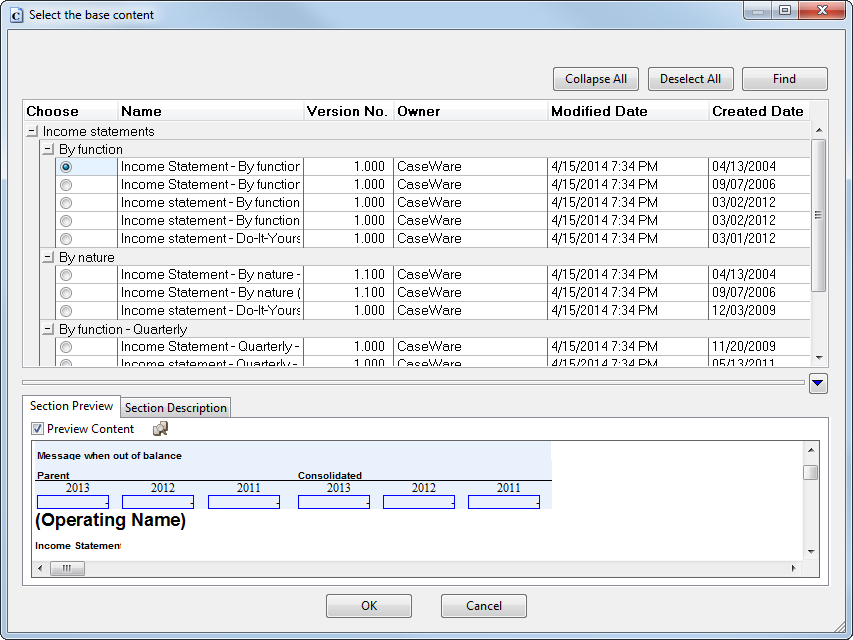
Results
The content is added to the financial statements.
