Sorting or moving notes in the Knowledge Library
When managing note content, you can organize the note and category order in the library and the Knowledge Library Index (KLI) using the Library Sort option under the Content Management tab. Additionally, you can also move content between the areas, headings, and topics. This is especially helpful if you have accidentally created a note in the wrong place. For example, you may have created a cash note under the Property, plant and equipment topic/subtopic and it needs to be moved to the Cash section of the library. Only note content authored by you can be moved, but any note content can be sorted.
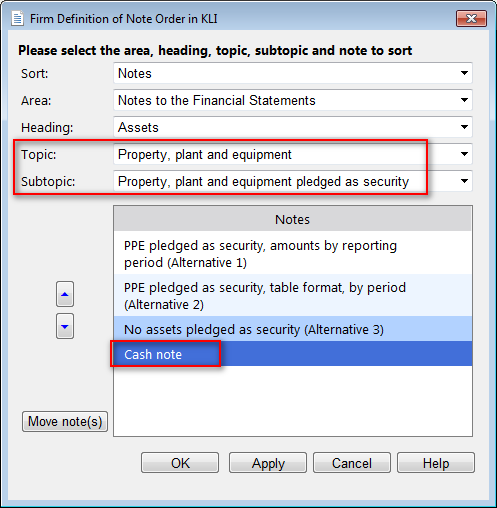
The placement of notes within the KLI hierarchy ensures notes are inserted into the correct location in the client file and eliminates the need for end users to sort content.
Prerequisites
For more information on adding notes to financial statements, see Adding and deleting notes.
For more information on the Knowledge Library, see Knowledge Library.
Sorting notes in the Knowledge Library
When working with notes in the Knowledge Library, you can specify the order in which areas, headings, topics, and subtopics are sorted. Within a specific topic or subtopic, you can also specify the order in which notes are sorted.
Procedure
- In the Firm Library document for the note area, from the Home tab, click Library Sort. The Firm Definition of Note Order in KLI dialog appears.
-
From the Sort drop-down, select whether you want to sort areas, headings, topics, subtopics, or notes:
- Select Areas to sort the areas.
- Select Headings to sort the headings in a specified area. To choose the area, select it from the Area drop-down.
- Select Topics to sort the topics in a specified heading. To choose the heading, select an area from the Area drop-down and then select the heading from the Heading drop-down.
- If subtopics are being displayed in the Knowledge Library index, select Subtopics to sort the subtopics in a specified topic. To choose the topic, select an area and heading from the Area and Heading drop-downs and then select the topic from the Topic drop-down.
- Select Notes to sort the notes in a specified subtopic or topic. To locate the notes to sort, select an area, heading, and topic from the Area, Heading, and Topic drop-downs. If subtopics are being displayed, select a subtopic from the Subtopic drop-down.
- When you have made your selection from the choices shown above, a list of sortable items is displayed in the bottom pane. To sort an item, select it from this pane and then select
 or
or  to move the item up or down.
to move the item up or down. - Click Apply to apply the sort and continue sorting, click OK to apply the sort and exit, or click Cancel to cancel the sort.
Results
The notes in the Knowledge Library are sorted as specified.
Moving notes in the Knowledge Library
If you have created a note, you can move the note from one area, heading, topic, or subtopic to another.
Procedure
- From the Sort drop-down in the Firm Definition of Note Order in KLI dialog, select Notes.
- To locate the notes to move, select an area, heading, and topic from the Area, Heading, and Topic drop-downs.
- If subtopics are being displayed, select a subtopic from the Subtopic drop-down.
-
Select the notes and click Move note(s).
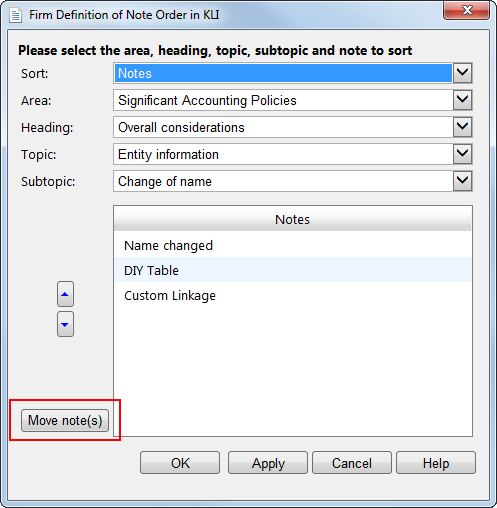
-
From the New Content Specification dialog that appears, select from the Area, Heading, Topic, and Subtopic drop-downs to specify the new location of the note.
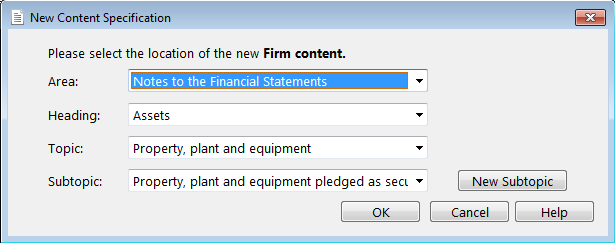
- If subtopics are being displayed in the Knowledge Library index and you want to create a new subtopic for the moved note, click New Subtopic. In the dialog that appears, type the name of the new subtopic.
-
Click OK to move the note.
Note: You can move a note only if you have created it. You cannot move notes that have been created by Caseware.
- Click OK to exit the Firm Definition of Note Order in KLI dialog.
Results
The specified notes are moved.
