Modifying the note number appearance
Note references can be displayed on line items in statements and schedules. The appearance of these references can be modified to suit your needs in the libraries. End users can change the location of the note references using the Global Setup tab in the Financial statements document.
Note: You can set the appearance of all note numbers from the CL - Organization standards document. For more information, see the section Setting the note number options.
Prerequisites
To modify the note number appearance, you must first create the table that the note number is contained in.
Procedure
- In the Firm Library document for the statement or schedule, click on any note reference {N#} icon.
- From the Format tab, in the Operations group, click Format note reference (
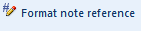 ). The Modify Note Number Appearance dialog appears.
). The Modify Note Number Appearance dialog appears. - From the Common drop-down, select the note number appearance to use.
- Select the Apply to all note references in section check box to apply the modified note number appearance to all notes in this section.
- If you have selected anything other than Custom from the Common drop-down, click OK to use the new note number appearance. If you have selected Custom from the Common drop-down, additional options appear that enable you to customize the note number appearance.
-
The Singular section contains fields that allow you to define how note references should appear when a single note is referenced on the line item in the statement or schedule:
- In the Before field, type the text that appears before the note reference.
- In the End field, type the text that appears after the note reference.
-
The Plural section contains fields that allow you to define how note references should appear when multiple notes are referenced to the line item in the statement or schedule:
- In the Before field, type the text that appears before the first of the multiple note references.
- In the Between field, type the text that appears between multiple note numbers other than between the second-last and last references.
- In the Before last entry field, type the text that appears between the second-last and last references.
- In the End field, type the text that appears after the last note reference.
- Click OK to use the new note number appearance.
Results
The note number appearance is modified.
Note: If you have modified the note number appearance to use any setting other than the default, and you modify the note number appearance again, the Common drop-down is always set to Custom. This enables you to customize any note number appearance setting that you have previously specified.
