Authoring in Financials
Authoring and Customization
The master template requires local installation to end users' machines to support the proper function of client files. However, prior to distribution,organizations may wish to customize the template to suit the needs of their organization. Additionally, there may be multiple template authors working to customize the master template. Template authors can work locally and combine content customization into a single master template.
Libraries
Caseware's templates are built using CaseView's library functionality. An end user works in a set of financial statements in a client file. However, behind the scenes, the financial statements are made up of many library files, such as the balance sheet, income statement, and cash flow statement. The use of libraries makes it easier for both the distribution of new content and to aid in collaboration.
For example, one member of the authoring team can be working in the Balance Sheet library and another on the Income Statement library without overwriting each other's changes.
Collaboration
When working in a collaborative environment, one person must be designated as the template owner. The template owner will be responsible for merging all the changes from each author, repackaging and redistributing the final template. All template authors must be on the same functional and content version of the template. The template owner should designate certain intervals where changes are merged from the authoring team. Once merged, the owner must repackage and redistribute to the authoring team if authoring is on-going.
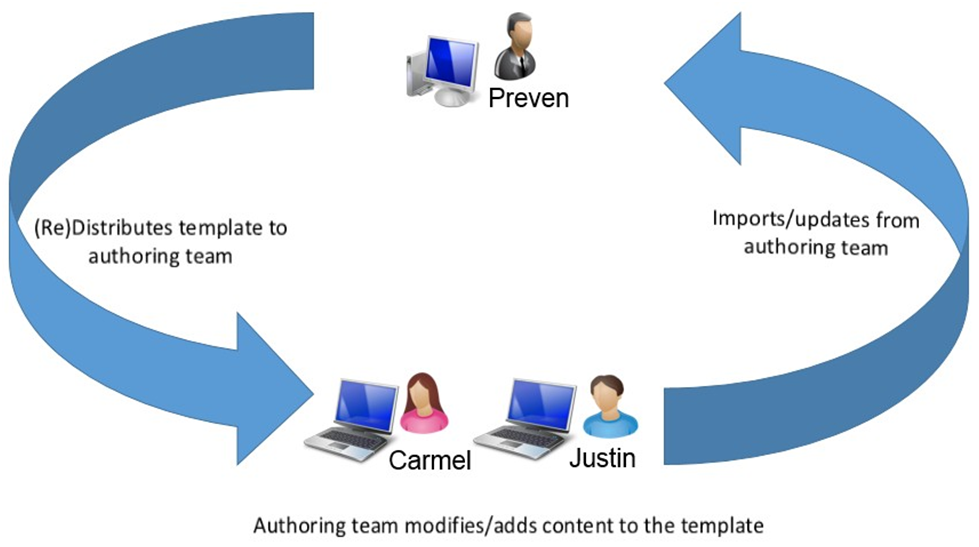
Importing/Merging Changes
When each author installs the template, a library folder is placed in the following default directory: C:\Program Files (x86)\Caseware\Library.
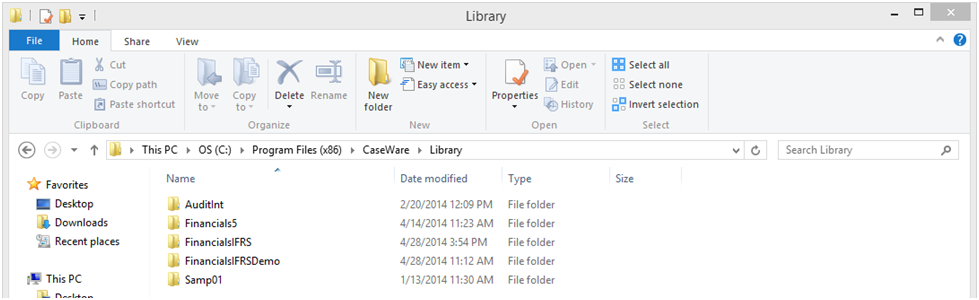
At the agreed upon interval, each author should copy the template library folder to a location designated by the template owner. It is recommended that each author rename the folder prior to copying, e.g. FinancialsIFRSCarmel05-01-14. This will permit the template owner to have multiple library folders in a single directory.
The template owner will then perform the following steps to merge the changes.
We will assume that Carmel was working on the balance sheet and that Justin was working on notes.
- The template owner (Preven) while in the master template will open the CL Organization standards document.
- In CL, select Knowledge Library from the left pane and then select Statement of Financial Position (Balance Sheet).
- In the Statement of Financial Position library document, select Import from the Document menu if adding in new content from one of the collaborators, or Update if it is existing content that has been modified.
- In the Select Folder dialog, browse to the designated location where the library folders were copied and select Carmel's folder, click Select Folder.
- A list of available Statement of Financial Position formats will be available for import, select the checkbox beside each format and click OK.
- The new or updated content will be added into the master template.
- Repeat the above steps to import/update the note content authored by Justin.
Note: If template authors are updating existing content, the version information must be incremented to trigger the Update process.
Repackage and Distribution
Once the customizations are complete, the template owner must repackage the template and distribute it either to the template authors if content authoring is on-going, or to all users. The template owner, should close their instance of the master file. To repackage, the template owner follows the steps below:
Repackage and Distribute to Template Authors
If authoring is on-going the following steps should be used to repackage the template for authors.
- With Working Papers open select, Templates.
- Select the template and then click Repackage.
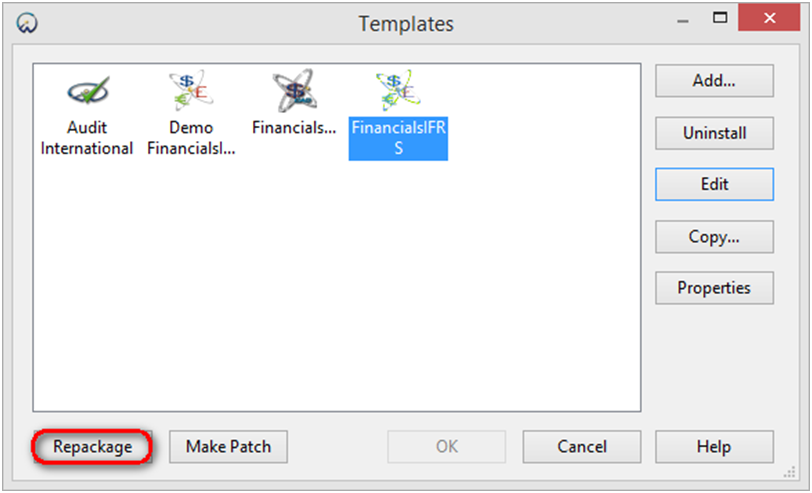
- Click Next in the Create Template Package Wizard.
- Click Finish. The repackaged file will be located in the following directory C:\Program Files (x86)\Caseware\Template\ with the name Copy of Template Name.cwp, e.g. Copy of FinancialsIFRS.cwp.
This file can now be redistributed to the authoring team.
Repackage and Distribute to Users
- From Working Papers, open the master file by selecting Templates.
- 2. Select the customized template and select Edit.
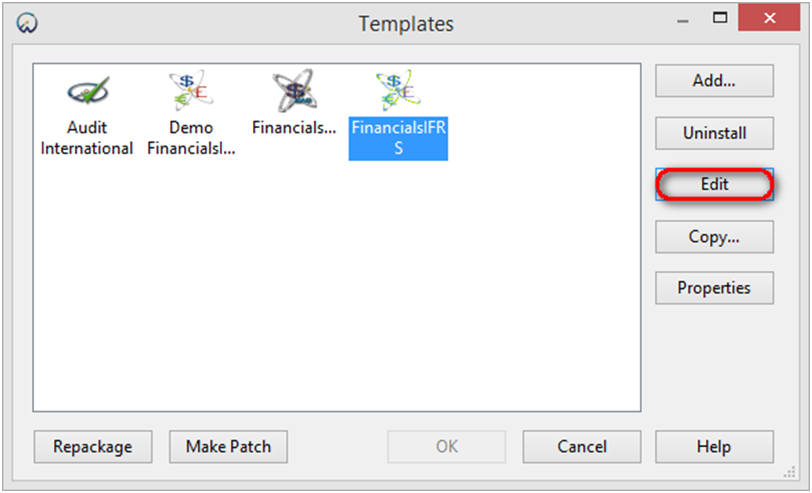
- Open CQ Organization settings document. In the left pane, select Upon Completion.
- Select the Repackage button.
- In the Repackage dialog, type a password to lock the firm libraries. This will ensure that end users cannot modify firm content in the libraries when the template is installed.
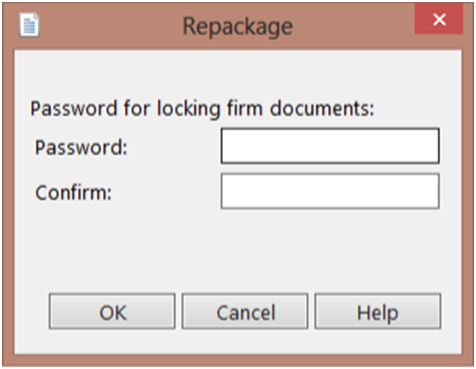
- In the Create Template Package dialog, select Next and then Finish.
- The new master .cwp file is placed in the following directory: C:\Program Files (x86)\Caseware\Template.
This is the file that you distribute to everyone for installation on local machines. The file name is prepended with "Copy of"; you can rename the file for distribution. A best practice is to add the date of repackage in the file name; for example, FinancialsIFRS 05-02-14.cwp.
Template Updates
If a template update is received from Caseware International (CWI), the update should only be performed by the template owner locally. Copy the library folder from the server to the local machine. Once updated, the template author should then repackage the template. The co-authors should reinstall the master template so that they are working with the latest version of the template. The steps for working in a collaborative environment should be performed by the co-authors again.
