Use Financials and Audit in a file
You can combine content from Financials and Audit in a single file to streamline your engagement process. The process varies depending on the templates that you are using.
Use Financials (GAAP or IFRS) and Audit (US) in a file
- Open Working Papers. On the ribbon, click File | New.
- In the New File Name field, enter a name for the file.
- Under Based on, select the Audit US template, then click Create file.
- In the new file, click File | Copy Components.
- In the Copy Components Wizard, select Copy Into This File.
- On the Select Source page, click the Template tab and select the GAAP or IFRS Financials template. Click Next.
- On the Copy Components page, select The following components.
-
In the Components pane, select Documents. In the Documents pane, select the Financial Reports and Template Setup and Control Documents folders. Deselect EP7 Accounting Firm information and Copy documents only (no folders) if they are selected.

-
In the Components pane, select Groupings/Mapping. In the Groupings/Mapping pane, select Mapping and click Options.
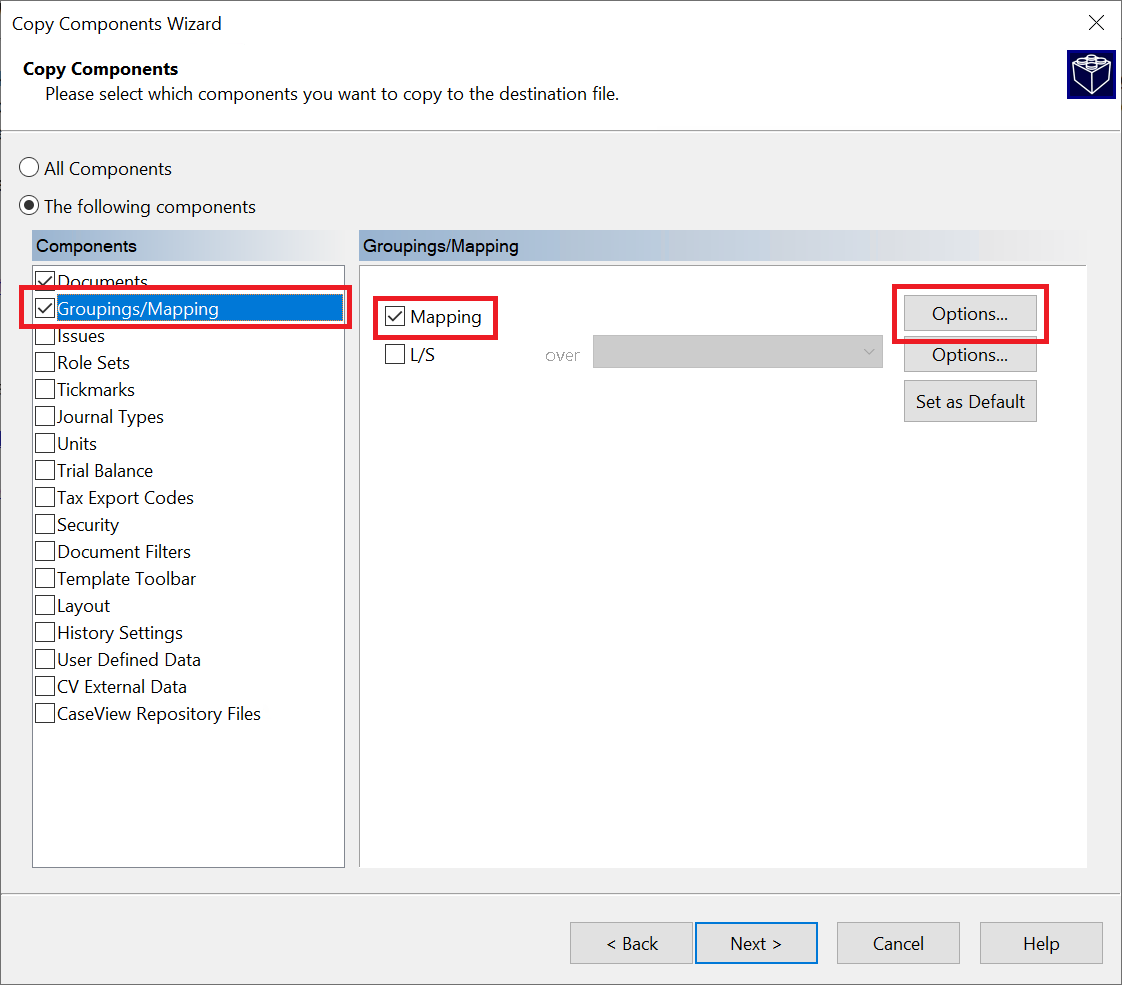
-
In the Mapping Copy Options dialog, select Replace with source file's mapping structure and click OK.
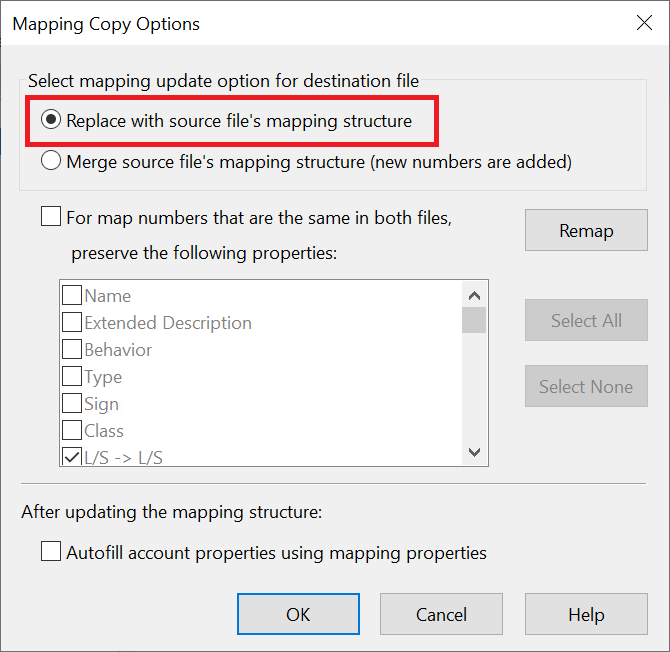
- Click Next | Next | Finish to complete the Copy Components Wizard.
Content from the Financials (GAAP or IFRS) and Audit (US) templates are added to the file. Your combined file is now ready to use.
Note: Due to the replaced mapping structure, you can no longer automatically populate the Materiality worksheet in this file. You must enter the Materiality values manually.
Use Financials (ASPE) and Audit (PEG) in a file
- Open Working Papers. On the ribbon, click File | New.
- In the New File Name field, enter a name for the file.
- Under Based on, select the Audit PEG template, then click Create file.
- In the new file, click File | Copy Components.
- In the Copy Components Wizard, select Copy Into This File.
- On the Select Source page, click the Template tab and select the ASPE Financials template. Click Next.
- On the Copy Components page, select The following components.
-
In the Components pane, select Documents. In the Documents pane, select the Financial Reports and Template Setup and Control Documents folders. Deselect EP7 Accounting Firm information and Copy documents only (no folders) if they are selected.

- Click Next, then Finish to complete the Copy Components Wizard.
Content from the Financials (ASPE) and Audit (PEG) templates are added to the file. Your combined file is now ready to use.
