Setting the view preferences
When working with the Statement of Cash Flows Worksheet, you can set view options that control the display of the worksheet.
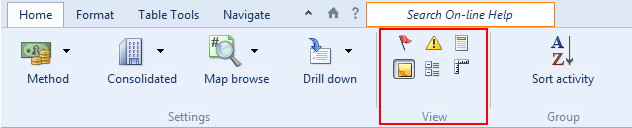
Prerequisites
To set view options in the Statement of Cash Flows Worksheet, you must open the worksheet and select the Home tab.
- Clearing the changed flags
- Showing or hiding the annotation columns
- Displaying cash flow balance warnings
- Showing or hiding the document name and sign-off heading
- Showing active items only
- Displaying the ruler
Clearing the changed flags
If a value is changed in the Statement of Cash Flows Worksheet, the changed value is marked with a changed flag, which is a red underline. This makes it easy to see what has changed in the cash flows worksheet. You can specify that all of these changed flags are to be cleared.
Procedure
- Open the worksheet and select the Home tab.
- Click
(Clear Changed Flags).
Results
The changed flags are cleared.
Showing or hiding the annotation columns
In the Statement of Cash Flows Worksheet, you can show or hide the annotation columns.
Procedure
- Open the worksheet and select the Home tab.
- Click
(Annotation column). This displays the annotation columns if they are hidden, or hides them if they are displayed.
Results
The annotation columns are displayed or hidden.
Displaying cash flow balance warnings
Warnings help you determine if the cash flows worksheet is balanced by comparing the total of the cash flows summary to the total defined as the components for cash and cash equivalents. You can turn these warnings on or off.
Procedure
- Open the worksheet and select the Home tab.
- Click
 (Warning). This displays the cash flow balance warnings if they are hidden, or hides them if they are displayed.
(Warning). This displays the cash flow balance warnings if they are hidden, or hides them if they are displayed.
Results
The cash flow balance warnings are displayed or hidden.
Showing or hiding the document name and sign-off heading
You can specify whether to display or hide the document name and sign-off heading that appear at the top of the Statement of Cash Flows Worksheet.
Procedure
- Open the worksheet and select the Home tab.
- Click
 (Headings). This displays the document name and sign-off heading if they are hidden, or hides them if they are displayed.
(Headings). This displays the document name and sign-off heading if they are hidden, or hides them if they are displayed.
Results
The document name and sign-off heading are displayed or hidden.
Showing active items only
You can specify that the Statement of Cash Flows Worksheet is to display items only if they have numeric values.
Procedure
- Open the worksheet and select the Home tab.
- Click
(Active items only). This displays active items only if all items are being displayed. If
has previously been clicked, clicking
again displays all items.
Results
Either active items only or all items are displayed.
Displaying the ruler
You can display a ruler at the top of the Statement of Cash Flows Worksheet. This ruler enables you to resize the columns in the worksheet.
Procedure
- Open the worksheet and select the Home tab.
- Click
(Ruler) to display the ruler if it is hidden, or to hide the ruler if it is displayed.
Results
The ruler is displayed or hidden.
