Specifying print options for a note
Financials provides options that enable you to control how notes in the financial statements are printed.

Prerequisites
To specify print options for a note, open the Financial statements document and select the Note Tools tab.
Procedure
- Open the Financial statements document and select the Note Tools tab.
- In the Financial statements document, select the note for which options are to be specified.
- Select the Print note check box to print the note, or unselect it if the note is not to be printed.
-
Select the Keep together check box to specify the behavior when note content extends beyond the page. Click the check box to move the entire note to a new page, or clear it to print the note over two pages.
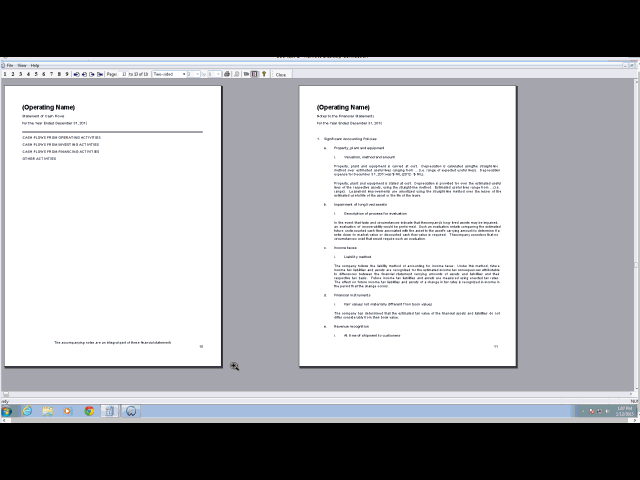
- Select the Print paragraph check box to print a paragraph in the note, or unselect the check box to prevent printing.
-
Select the Print heading check box to print the optional note heading, or unselect the check box to prevent printing.
-
Select the Print number check box to print the note number, or unselect the check box to prevent printing.
- Select the Note reference checkbox to display note number references, or unselect the checkbox to hide note number references.
Results
The notes to the financial statements will print using the specified options.
