Specifying period and grouping options
In the Segment Reporting Worksheet, values can be retrieved from the working trial or manually input for each period under review. You can specify map browse presentation, and you can select the reporting period needed to complete the worksheet.
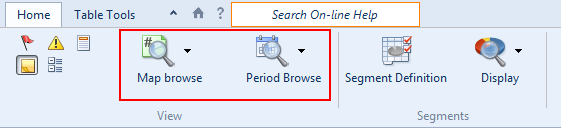
Prerequisites
Specifying the map browse options
You can specify whether to view all mapping numbers or only the mapping numbers that have balances assigned to them. You can also specify how mappings are to be viewed.
Procedure
- In the Segment Reporting Worksheet, select the Home tab.
-
From the
 (Map browse) drop-down, select one of the following viewing options:
(Map browse) drop-down, select one of the following viewing options:Option Description All Display all map numbers. Balances Display only map numbers with balances. -
From the
 (Map browse) drop-down, select one of the following options to control how map numbers are displayed:
(Map browse) drop-down, select one of the following options to control how map numbers are displayed:Option Description View As Hierarchy Display the map numbers in a hierarchy.
View As List List the map numbers in numeric order.
Results
The mapping numbers are displayed as specified.
Specifying the period to complete
There is a separate form for each period for the segment reporting worksheet. Ensure that you have selected the correct period (current or prior periods) from the drop-down menu. Note that any additional items added or deleted from one period are automatically adjusted in the other periods. This ensures all data is completed for each comparative period.
Procedure
- In the Segment Reporting Worksheet, select the Home tab.
- From the
 (Period Browse) drop-down, select the period to complete.
(Period Browse) drop-down, select the period to complete.
Results
The selected period is displayed.
