Define form cell data groups, forms and IDs
Form cell data must be organized into groups, forms and IDs before it can be written to the CaseView database. Groups, forms and IDs work in a hierarchy, for example:
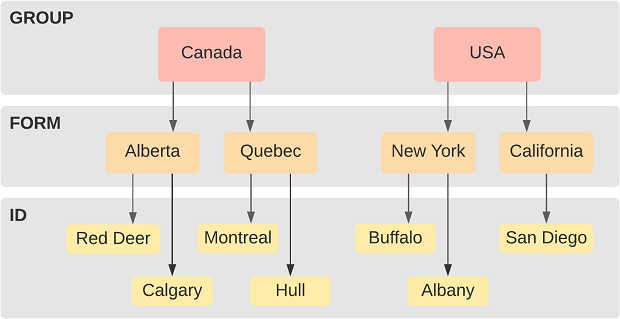
To retrieve the data for Albany, the form cell's Group field would read USA, the Form field would read New York, and the Identifier field would read Albany.
To define groups, forms and IDs:
- Create a new cell, or double-click on an existing cell to open the Edit Cell dialog.
- On the General tab in the Calculation Properties group, select External Data Access.
- Click the External Data tab.
- Select a Form Cell data type from the drop-down menu.
- To define a group, complete one of the following processes:
- Enter a group name in the Group field (this group is treated as static text).
- Select Interpret as Calculation and enter a calculation (for example, "ABC Form"), or click ... to use the Calculation Editor.
- To define a form, complete one of the following processes:
- Enter a form name in the Form field (this form is treated as static text).
- Select Interpret as Calculation and enter a calculation (for example, "formD"), or click ... to use the Calculation Editor.
- To define an ID, complete one of the following processes:
- Enter an ID name in the Identifier field (this ID is treated as static text). Duplicate ID names will display in red text.
- Select Interpret as Calculation and enter a calculation (for example, "Cellno()"), or click ... to use the Calculation Editor.
- Click the Copy Template tab. Select the action to perform on this record during a Copy Template process. Click OK.
The group, form and ID are defined. You can use the same cell to define additional groups, then delete the cell afterward if it is no longer required.
Notes:
- You can also define groups and forms using the CVDataAddGroup and CVDataAddForm action events.
- If you want to create a database for system-wide information that you can access in templates and client files, see Create a system database.




