Specifying document prerequisites and dependencies
As the firm author, you can specify prerequisites for a work program, checklist or other document. Prerequisites are other documents that must be completed before working on this document.
To specify document prerequisites:
-
In the Document Manager, open the document for which you want to specify prerequisites.
-
From the Document menu, select Configure Prerequisites and Dependencies.
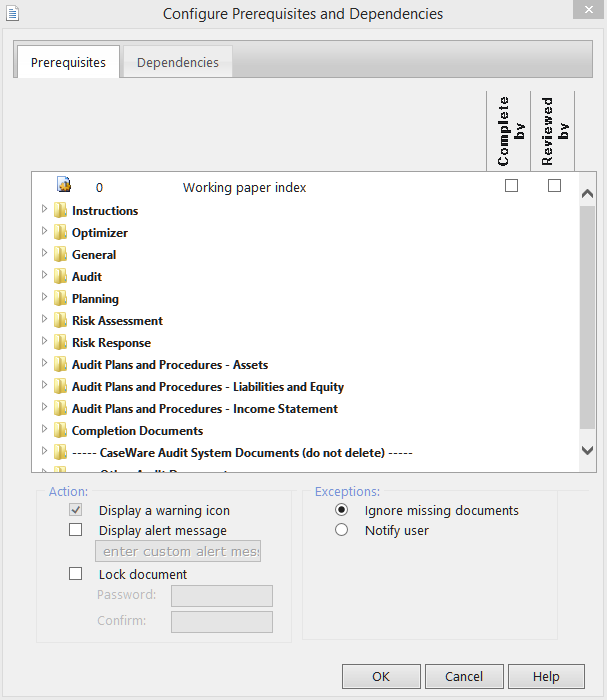
-
In the Document Prerequisites pane, expand the folders to locate the documents that are to be prerequisites.
-
For each prerequisite document, select Completed by if the document must be completed. Select Reviewed by if the document must be completed and reviewed.
-
In the Action pane, select the Display alert message check box if you want to display a customized alert message in addition to the default warning message that appears when a document prerequisite is not completed. Type the text of the customized alert message in the text field provided.
-
Select the Lock document check box if you require the engagement team to supply a password to access a document before its prerequisites have been completed. In the Password text field, type the password that the user must supply. In the Confirm text field, retype this password.
-
Select Ignore missing documents if missing prerequisite documents are to be ignored if they are not found. Select Notify user to display a message informing the user that a prerequisite document is missing.
-
Click OK to close the dialog box and set the document prerequisites.
To specify document dependencies:
- Select the Dependencies tab
- Ensure that the check box for Select a Role to prevent sign off removal is selected.
- Select a role using the drop-down. When this role is signed off on this document the dependent documents selected below will be signed off and the sign offs cannot be removed.
- Select the documents where sign off removal will be prevented when the current document is signed off.
- To remove dependencies, open the dialog again and change your selections.
This online help system applies to all Caseware Audit, Review and Compilation products. Not all features are available in all products.




