Style window
In Design Mode, the style window displays to the left of the document content. You can use the style window to determine which styles are applied to each paragraph in your document, as well as view information about section boundaries, assigned headers and footers, and skip conditions.
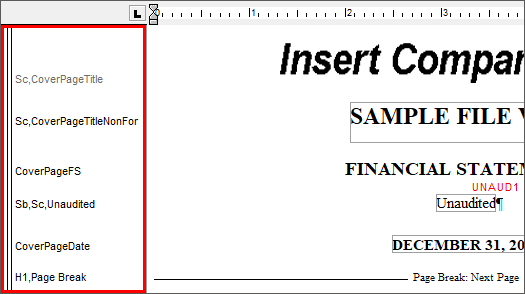
To enable or disable the style window:
- On the ribbon, click View | Preferences | Show style window.
Style window index
Use the index below to determine the meaning of an item in the style window.
| Item | Description |
|---|---|
|
|
The line is tagged with a paragraph tag. |
|
|
This line is tagged with a table of contents entry and will appear in the table of contents. |
|
|
Indicates that section formatting has been applied. Sections can be nested within sections. The size of a section is limited by the number of paragraphs in a document. |
|
B |
Page setup has been applied for the current page. |
|
Blank |
Previous header and footer |
|
F# |
Footer number # is attached to the page |
|
F0 |
The page displays without a footer |
|
Fx/ Fx |
Lists the conditional footers assigned, separated by a slash. |
|
H# |
Header number # is attached to the page |
|
H0 |
The page displays without a header |
|
Hx/ Hx |
Lists the conditional headers assigned, separated by a slash. |
|
Sa |
The line skips when printing or print previewing the document. Text in the style Pane appears gray in color indicating that the line will skip when printing. |
|
Sb |
Skip if all cells are blank, the line will skip when printing or previewing. If the skip criteria are met, the text in the style Pane appears gray in color indicating that the line will skip when printing. |
|
Sc |
A skip condition is applied to the line. If the text in the style Pane is gray in color, the skip criteria has been met and the line will skip when printing or previewing the document. |
|
Sz |
If numeric cells on the line have zero balances, the line will skip when printing or previewing. If the skip criteria are met, the text in the style Pane appears gray in color indicating that the line will skip when printing. |
|
Szx |
Skip if all numerics, radio buttons and check boxes are blank, the line will skip when printing or previewing. If the skip criteria are met, the text in the style Pane appears gray in color indicating that the line will skip when printing. |
 (red chevron)
(red chevron) (green chevron)
(green chevron)




