Displaying the Template Toolbar
The template includes a customized Working Papers toolbar that provides access to template-specific functionality.

| Button | Description |
|---|---|

|
Refreshes Caseware Q with latest data. |
|
|
Open the Risk dialog to document risks identified throughout the audit. |
|
|
Open the Control dialog to document controls identified throughout the audit. |

|
Launches Constellation™ |

|
Opens the Select Industry dialog to select supported industries. |

|
Opens the Page Setup dialog to select a page orientation and paper type for work programs, checklist and other specific documents in the file. |
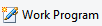
|
Creates a new Work Program. |

|
Creates a new Checklist. |
You can choose to display or hide the Template Toolbar using either the Working Papers View menu or the Browser Toolbar (if it is visible).
To display or hide the Template Toolbar using the Working Papers View menu:
-
From the View menu, select Toolbars and Template Toolbar. This hides the toolbar if it is visible, and displays the toolbar if it is hidden.
To display or hide the Template Toolbar using the Browser Toolbar:
-
To display the Template Toolbar, type the command cw:templatetoolbar?visible=show into the browser address field. (The command cw:templatetoolbar also displays the template toolbar.)
-
To hide the Template Toolbar, type cw:templatetoolbar?visible=hide.
-
The command cw:templatetoolbar?visible=toggle hides the toolbar if it is visible, and displays the toolbar if it is hidden.
Note: To display or hide the Browser Toolbar, from the Working Papers View menu, select Toolbars and Browser Toolbar.
