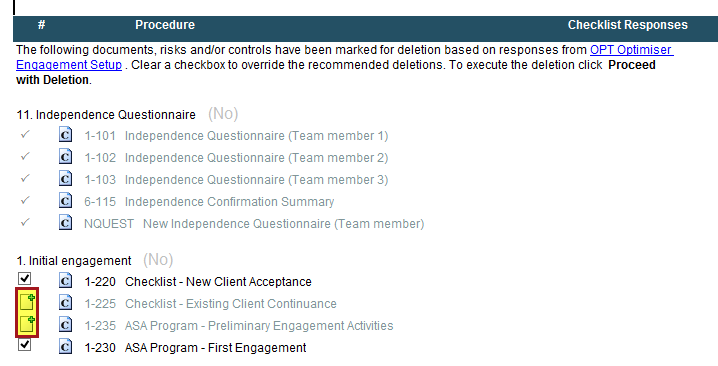Completing the Optimiser Checklist
The Optimiser checklist has questions to determine the specific nature of your engagement. By answering these questions, you can streamline the size of the client file to include only:
- Specific default documents.
- Work program and checklist procedures,
- Risks and controls.
Prerequisites
Before completing the Optimiser checklist, ensure to assign document tags from the Document Manager. To create and add a document tag, right-click the document from the Document Manager and select Tags.
Procedure
- When you create a new client file new client file, the Optimiser checklist opens automatically.
- In the Applicable to the engagement column, select Yes/No/N/A/Other to answer the Optimiser questions provided. Refer to the guidance at the end of each question on which documents and procedures will be marked for deletion.
- Select the checkbox in the By column to sign off on your answer.
- Save and close the checklist.
Note
You can change your responses in the Optimiser checklist and re-run the AOCR. Depending on your new response, the AOCR can retrieve or delete documents and procedures. For individual procedures, the insertion and deletion happens automatically. For documents, you are prompted to insert or delete these documents in the AOCR.