Set Table Skip/Hide Conditions dialog
The level of sophistication that is available in Do-It-Yourself tables means that template authors must consider all scenarios for the table's presentation requirements and include the conditions when building the tables. The Set Table Skip/Hide Conditions dialog gives template authors the ability to manage the print and display of Do-It-Yourself tables.
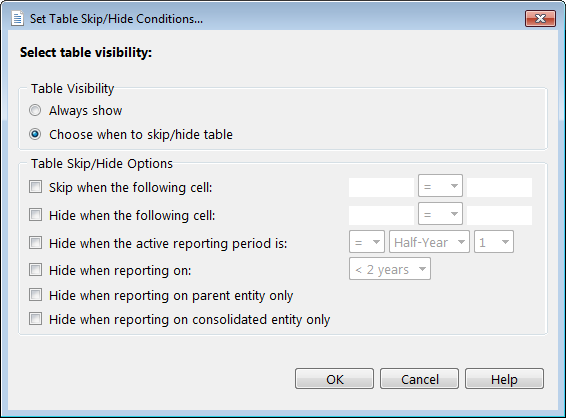
| Option | Description |
|---|---|
| Table Visibility | |
| Always show | The table will always print and display. This is the default for all Do-It-Yourself tables. |
| Choose when to skip/hide table | Enables the table skip/hide options. |
| Table Skip/Hide Options | |
| Skip when the following cell | Type a cell number that contains the condition to control the printing of the table. |
| Hide when the following cell | Type a cell number that contains the condition to control the display of the table. |
| Hide when the active reporting period is | Set the parameters for the table not to display based on reporting periods. The table will not display when the selected reporting period is defined by end users in the Working Papers Engagement Properties. |
| Hide when reporting on | Set the parameters for the table not to display based on the number of reporting periods set by the end user in the Entity Information tab in the financial statements. |
| Hide when reporting on parent entity only | The table will not display when only the parent entity is selected in the Entity Information tab in the financial statements. |
| Hide when reporting on consolidated entity only | The table will not display when only the consolidated entity is selected in the Entity Information tab in the financial statements. |
