Inserting, deleting, and sorting segments
In the Segment Definition Document, you can define the entity's reportable segments to be displayed in the Segment Reporting Worksheet. You can also delete or sort the segments that you have added.
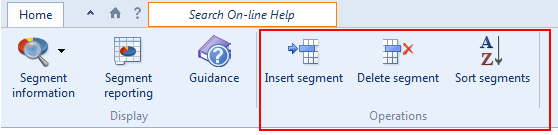
Prerequisites
To use the Segment Definition Document, you must have determined the primary and secondary segments of the entity for which you are generating financial statements.
Inserting segments
In the Segment Definition Document, you can add new segments.
Procedure
- In the Segment Definition Document, click on an existing primary or secondary segment. The new segments will be inserted after this segment.
- In the Home tab, click
 (Insert segment).
(Insert segment). - In the Insert Segment(s) dialog, type or specify the number of segments to be inserted.
- Click OK.
Results
The new segments are inserted..
Deleting a segment
You can delete any segment that you have inserted.
Procedure
- In the Segment Definition Document, click on the segment to be deleted.
- In the Home tab, click
 (Delete segment).
(Delete segment). - In the warning dialog that asks you to confirm whether you want to delete the segment, click Yes.
Results
The selected segment is deleted.
Sorting segments
In the Segment Definition Document, you can sort the segments that have been defined.
Procedure
- In the Home tab, click
 (Sort segments).
(Sort segments). - In the Manual Section sort dialog, select a segment that you want to sort.
- Click Move up to move the segment up, or click Move down to move the segment down.
- Repeat steps 2 and 3 until all of the segments have been sorted.
- Click OK to close the Manual Section Sort dialog.
Results
The segments are now sorted.
