Formatting the worksheet
Financials provides options that enable you to control how the Segment Reporting Worksheet is displayed.
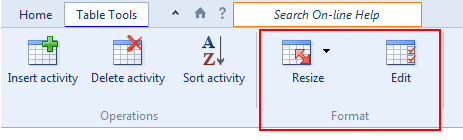
Prerequisites
To format the Segment Reporting Worksheet, you must open the worksheet and select the Table Tools tab.
Resizing a table
You can specify the point size of the font in which a table in the Segment Reporting Worksheet is displayed. Columns automatically adjust to fit page width when smaller sizes are selected.
Procedure
- Open the Segment Reporting Worksheet and select the Table Tools tab
- Select the table to be resized.
- From the
 (Resize table) drop-down, select one of the following:
(Resize table) drop-down, select one of the following:
| Option | Description |
|---|---|
| Default | Use the default font size. The font size is dependent on the standard defined by the template author. |
| Small | Use a font size 10% smaller than the default. |
| Smaller | Use a font size 20% smaller than the default. |
Results
The table is set to the size specified.
Editing a table
You can edit the properties of a table, including the column size and shading, column formatting, and borders.
Procedure
- Open the Segment Reporting Worksheet and select the Table Tools tab
- In the Segment Reporting Worksheet, click in the table that you want to edit.
- Click
 (Edit).
(Edit). - Use the fields in the Table Column Properties dialog to edit the table.
Results
The table is updated to use the specified properties.
