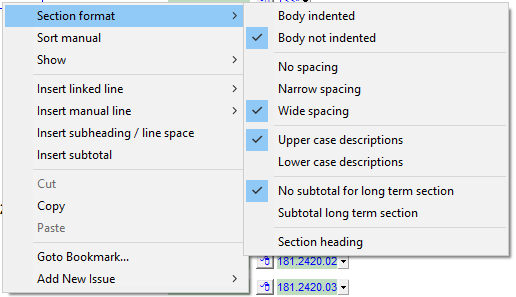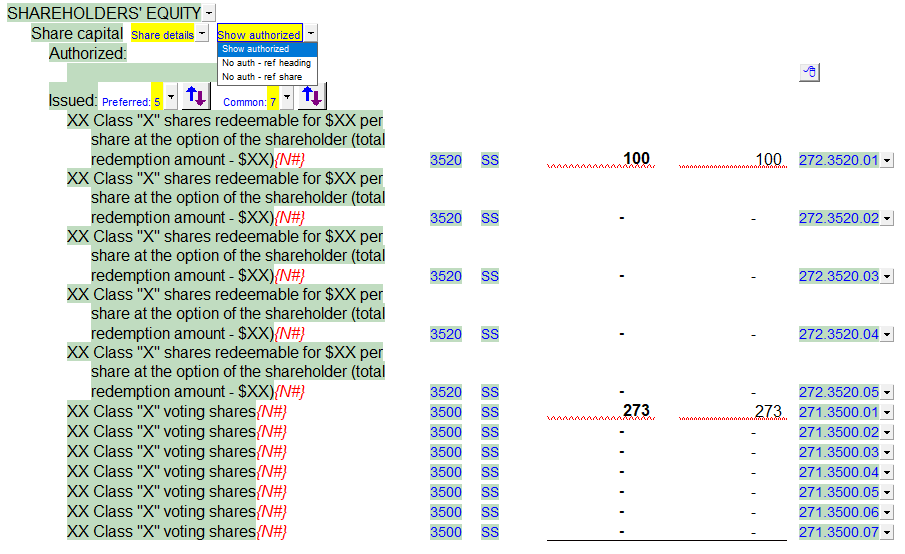Balance Sheet (2 Year with % Format)
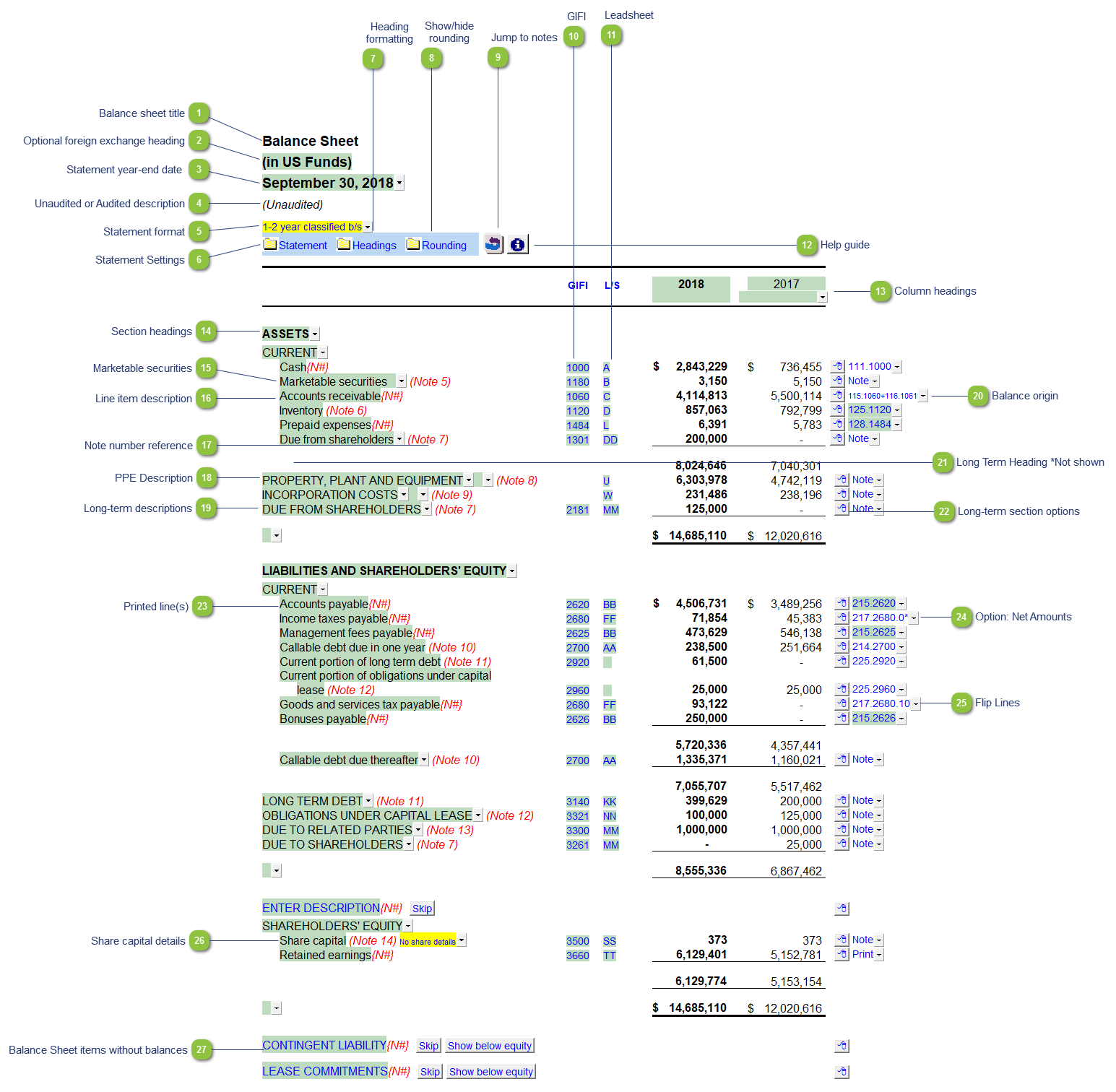
* the above screenshot was taken with the display option set to show Printing lines for illustration purposes. We recommend the default display option is set to Show all lines when drafting the financial statements.
| Number | Name | Description |
|---|---|---|

|
Balance sheet title |
Use the popup menu to choose an alternative name for the Balance Sheet. The selection you make will be updated in the Engagement Report and wherever the Balance Sheet title appears. The title will change depending on the structure selected under the Client profile section of the Home Menu, i.e. Not for Profit = Statement of Financial Position. You can also override the default description manually if your choice of description is not available. Note: When you choose a prefix for the statements (i.e. consolidated, proforma, etc.) in the Page options section of the Home Menu, this prefix will automatically appear before the Balance Sheet name. |

|
Optional foreign exchange heading |
The foreign exchange heading pulls from the selections made in the Columns section of the Home Menu. Double-click on the cell to jump to the Home Menu. |

|
Statement year-end date |
The statement year-end date is automatically calculated based on the reporting dates set in the Engagement Properties dialog. Use the popup menu to display an alternative date format. |

|
Unaudited or Audited description |
The newest Review and Compilation standards no longer require '(unaudited)' to show up in the heading. This can be added back in via the Report alert field in the Engagement Report Options. |

|
Statement format |
There are four Balance Sheet format types available for the 2 year with % statements. Use the popup menu to select the applicable format.
|

|
Statement Settings |
The statement settings provide additional options for the Balance Sheet.
|

|
Heading formatting |
The headings for the Balance Sheet can be formatted. Refer to Statement Section Headings Formatting for more information on the options available. |

|
Show/hide rounding |
Click on this button show/hide the statement rounding options. |

|
Jump to notes |
Click on this button to jump to the top of the notes to the financial statements. |

|
GIFI |
The GIFI code for each line item is shown. Double-click on the GIFI code to see which accounts are linked to that code. You can set the GIFI column to Display and print, Hide or Display in the Display section of the Home Menu. |

|
Leadsheet |
The leadsheet group for each line item is shown. Double-click on the leadsheet number to see which accounts are linked to that leadsheet. You can set the Leadsheet column to Display and print, Hide or Display in the Display section of the Home Menu. |

|
Help guide |
Click on this button to learn more about the Balance Sheet settings. |

|
Column headings |
The column headings appear at the top of the Balance Sheet. The content of the first two rows are generated from the Engagement Properties settings in Caseware and the Short year section of the Home Menu. The cells can also be manually overridden if necessary. |

|
Section headings |
The section headings each have their own right-click functionality:
|

|
Marketable securities |
Right-click on the marketable securities description for the option to disclose the cost figure as entered in the corresponding note or manually entered.
|

|
Line item description |
The line item description is populated from the map number description. Refer to Change a line description for information on the best way to change the description if needed. |

|
Note number reference |
The note number reference indicates which note is attached to the line item. Click on the note number to jump to the referenced note. A {N#} reference either indicates that the referenced note is turned off or that there is no note assigned. Refer to Changing or adding note number references in the statements to learn more about changing or adding note references. |

|
PPE Description |
Click on the dropdown to show other description options. The default option is defined in bold type and is determined by the setting in the PPE note.
|

|
Long-term descriptions |
Right-click on certain long term descriptions for plural or singular options.
Right-clicking on the LT descriptions will reveal a number of formatting options available specifically for the LT descriptions. This includes:
|

|
Balance origin |
If you would like to know where a balance is coming from, review the link information on the right side of each line. Refer to Balance origin for more information. |

|
Long Term Heading *Not shown |
Set the Long term section of liabilities or assets to indented to reveal the Long Term heading.
Left-click on the Long Term heading for alternate options
The hyphen between "Long" and "Term" can be removed and added via the mapping structure. Access the map structure via Caseware > Engagement > Mapping. Modify the Name for map number 130 for the Long Term Asset side.
Modify the name for map number 230 to affect the Long Term heading in the liabilities.
|

|
Long-term section options |
The long-term sections (assets and liabilities) of the Balance Sheet have additional options in the Section format submenu that can be accessed via the express menu(
|

|
Printed line(s) |
Lines that will be printing as part of the financial statements appear in black. Blue lines will not print. |

|
Option: Net Amounts |
Right-click on the map number for:
to access the option to net or separate accounts based on whether they are in a debit or credit position. Please see this link for more information. |

|
Flip Lines |
See Flip Lines for more information. |

|
Share capital details |
You can choose to show details of share capital. When you choose to show share details from the drop-down menu, you then can show authorized, not show authorized but show a heading for the common and preferred shares. For both common and preferred shares you can choose to show the authorized and issued details for up to 10 classes for preferred shares and 10 for common shares.
|

|
Balance Sheet items without balances |
Contingent liabilities, lease commitments, or other items that do not have a balance but are required to be shown on the Balance Sheet either above equity or at the bottom of the Balance Sheet can be presented and can include a note reference if required. Use the blue drop-down cell to select where you want to show the line items on the Balance Sheet. |
Also included:
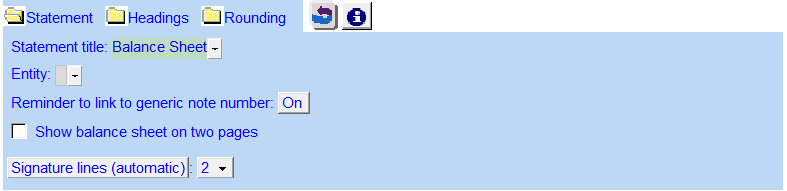

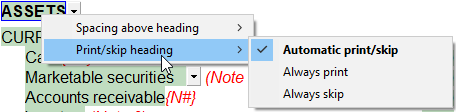

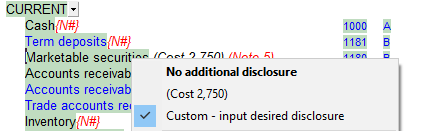
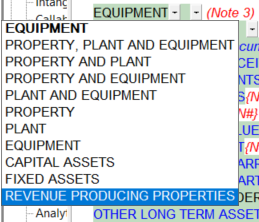
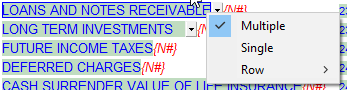
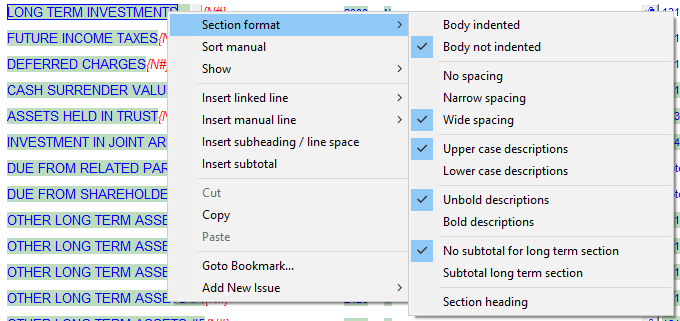

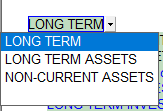


 ):
):